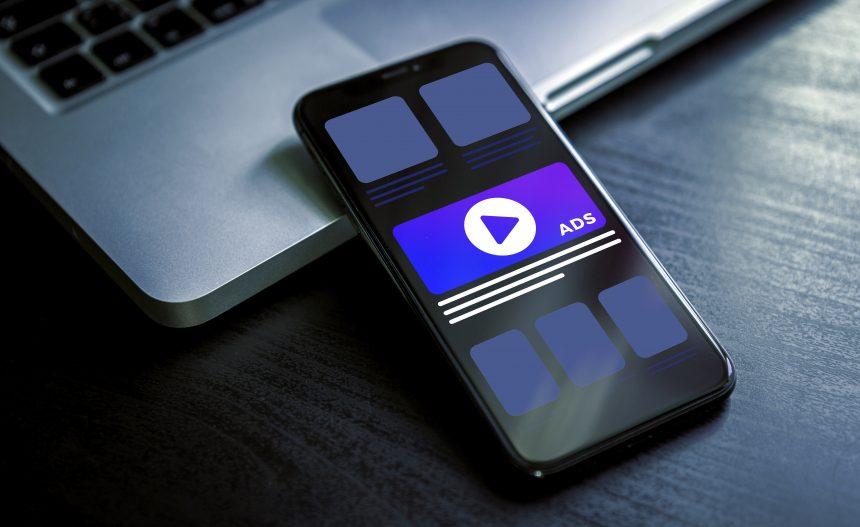Adware, short for “advertising-supported software,” is a type of malware designed to display unwanted advertisements on a user’s computer. While it might not be as destructive as ransomware or as invasive as spyware, adware still poses significant risks by compromising user privacy and degrading system performance. Adware often comes bundled with legitimate software or can be installed through deceptive methods, leading to a proliferation of intrusive ads and potential system vulnerabilities.
ModuleUpdater Adware: A Closer Look
ModuleUpdater is a specific variant of adware targeting macOS users. This adware is notorious for promoting various dubious websites and scams through aggressive and often misleading advertisements. Once installed, ModuleUpdater can display a variety of ads, including pop-ups, banners, and redirect notifications. These ads are designed to drive traffic to specific websites, which may include:
- Dubious e-commerce sites: Websites offering counterfeit or low-quality products.
- Tech support scams: Sites claiming to offer technical support for system issues that don’t actually exist.
- Online surveys: Surveys that might steal personal information under the guise of offering rewards.
The adware functions by infiltrating a user’s computer and inserting code into their web browser. This allows it to inject ads into websites the user visits or redirect them to other sites. Typically, ModuleUpdater is installed through deceptive practices, such as bundled software or misleading download links that trick users into agreeing to the installation.
How ModuleUpdater Gets Installed
ModuleUpdater usually installs itself through software bundles, where it is packaged with legitimate applications. Users might inadvertently install ModuleUpdater by agreeing to download and install software from less reputable sources. It can also be installed through fake software updates or by clicking on misleading ads that prompt users to download additional software.
Once installed, ModuleUpdater compromises the system by:
- Injecting Ads: It displays unwanted ads in various forms, including pop-ups and banners.
- Redirecting Traffic: It redirects web traffic to its promoted sites, often resulting in a degraded browsing experience.
- Slowing Down System Performance: The constant ads and redirections can cause significant slowdowns.
Adware vs. Browser Hijackers
Both adware and browser hijackers interfere with normal browsing activities, but they operate differently:
- Adware: Primarily focuses on generating revenue through ads. It usually displays ads and might redirect users but doesn’t typically change browser settings.
- Browser Hijackers: Often change browser settings, such as the homepage or default search engine, and may redirect all searches to specific sites.
While adware like ModuleUpdater aims to monetize through advertisements, browser hijackers seek to control browsing behavior more directly.
Detection and Anti-Malware Solutions
If you suspect that ModuleUpdater has infected your system, here are some detection names used by anti-malware software to identify it:
- Adware.ModuleUpdater (or similar variants)
- PUP.ModuleUpdater (Potentially Unwanted Program)
- Adware:Mac/ModuleUpdater
These names might vary slightly depending on the anti-malware software used.
Similar Threats
If you’re dealing with ModuleUpdater, you might also encounter similar threats, such as:
- AdLoad: A type of adware that shows intrusive ads and redirects.
- ShopperPro: Another adware variant that promotes unwanted online shopping ads.
- MacKeeper: Often mistaken for legitimate software but is known for displaying aggressive ads and promoting unwanted services.
Comprehensive Removal Guide
To remove ModuleUpdater adware from your macOS system, follow these steps carefully:
- Uninstall Suspicious Applications:
- Open the Applications folder.
- Look for any unfamiliar or suspicious applications (e.g., ModuleUpdater or other adware-related names).
- Drag these applications to the Trash and empty the Trash.
- Remove Adware Extensions from Browsers:
- Safari:
- Go to Safari > Preferences > Extensions.
- Locate and uninstall any extensions related to ModuleUpdater.
- Chrome:
- Go to Chrome > Preferences > Extensions.
- Remove any unfamiliar extensions.
- Firefox:
- Go to Firefox > Add-ons > Extensions.
- Remove suspicious extensions.
- Safari:
- Clear Browser Data:
- Safari: Go to Safari > Preferences > Privacy > Manage Website Data and click Remove All.
- Chrome: Go to Chrome > Settings > Privacy and Security > Clear Browsing Data.
- Firefox: Go to Firefox > Preferences > Privacy & Security > Cookies and Site Data > Clear Data.
- Check and Remove System Preferences Profiles:
- Go to System Preferences > Profiles.
- Remove any profiles associated with adware or unfamiliar entries.
- Run a Full System Scan:
- Use SpyHunter to perform a comprehensive scan.
- Download SpyHunter from this page and follow the instructions to scan and remove any detected threats.
Preventing Future Infections
To avoid adware infections in the future, consider the following preventive measures:
- Download Software from Trusted Sources: Always use official websites or reputable app stores.
- Be Wary of Bundled Software: Carefully review all installation options and uncheck any additional software you do not recognize.
- Use Reliable Anti-Malware Software: Regularly update and run scans with trusted anti-malware tools like SpyHunter to keep your system protected.
By taking these precautions and using effective tools like SpyHunter, you can help safeguard your computer from adware and other malware threats.