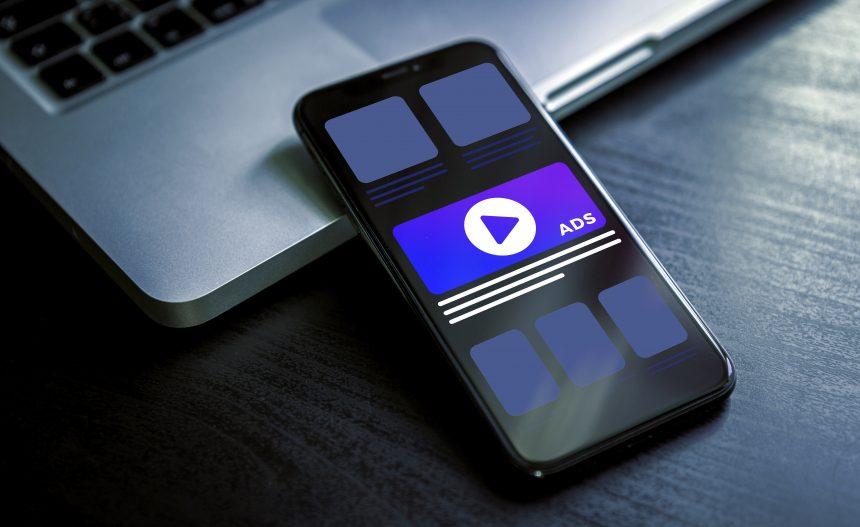In the ever-evolving landscape of cyber threats, Mac users are not immune to intrusive adware like Remcored. This specific strain of adware stealthily infiltrates systems, unleashing a barrage of pop-ups, redirects, and potentially harmful software installations upon unsuspecting victims. Understanding its origins, actions, and consequences is paramount to effectively combatting its presence and securing your Mac against similar threats.
How Does Remcored Infiltrate Your Mac?
Remcored commonly finds its way into Mac systems bundled with other software or through deceptive prompts on untrustworthy websites. Users often encounter it unknowingly, as it employs misleading tactics resembling legitimate software updates, notably masquerading as an Adobe Flash Player update.
Actions and Implications of Remcored
Upon infiltration, Remcored bombards web browsers like Mozilla Firefox, Google Chrome, Internet Explorer, and Safari with a deluge of advertisements, causing disruptions and hindering user experience. It manipulates browser settings, leading to a compromised online environment with reduced performance and potential malicious redirects. Moreover, it engages in surreptitious data collection, compromising user privacy by extracting personal information.
While Remcored is not classified as a virus in the traditional sense, its characteristics as adware, a potentially unwanted program (PUP), and the looming possibility of backdoor exploits pose a significant concern for Mac users. Swift action to remove Remcored is crucial to mitigate security risks and safeguard both system performance and user privacy.
Manual Removal Steps
- Quarantine Suspicious Applications: Identify and remove any unfamiliar or suspicious applications from your Mac. Go to the Applications folder and drag unwanted programs to the Trash.
- Reset Browser Settings: For each affected browser (Chrome, Safari, Firefox, etc.), navigate to settings and reset to default or remove suspicious extensions.
- Clear Cache and Cookies: Erase browsing history, cache, and cookies to eliminate any remnants of Remcored’s presence.
- Check Launch Agents and Login Items: Use the “Library” folder to inspect and remove any suspicious items from “LaunchAgents” and “LoginItems.”
Preventative Measures
- Regular Software Updates: Keep your Mac and all installed applications up-to-date to patch security vulnerabilities.
- Exercise Caution with Downloads: Avoid downloading software from unverified or suspicious sources.
- Install from Official Sources: Whenever possible, download software from the official websites or App Store to reduce the risk of encountering malicious programs.
- Enable Mac Security Features: Utilize built-in Mac security settings and features like Gatekeeper and FileVault to enhance system security.
- Backup Your Data: Regularly back up your data to an external drive or a cloud service to minimize the impact of potential infections or data loss.
Conclusion
Remcored Mac Adware poses a tangible threat to the smooth functioning and security of your Mac system. Understanding its infiltration methods, actions, and implications is key to effectively combatting its presence. Utilizing thorough manual removal steps, along with proactive measures to prevent future infections, empowers users to protect their Macs against Remcored and similar threats, ensuring a safer and more secure digital environment.