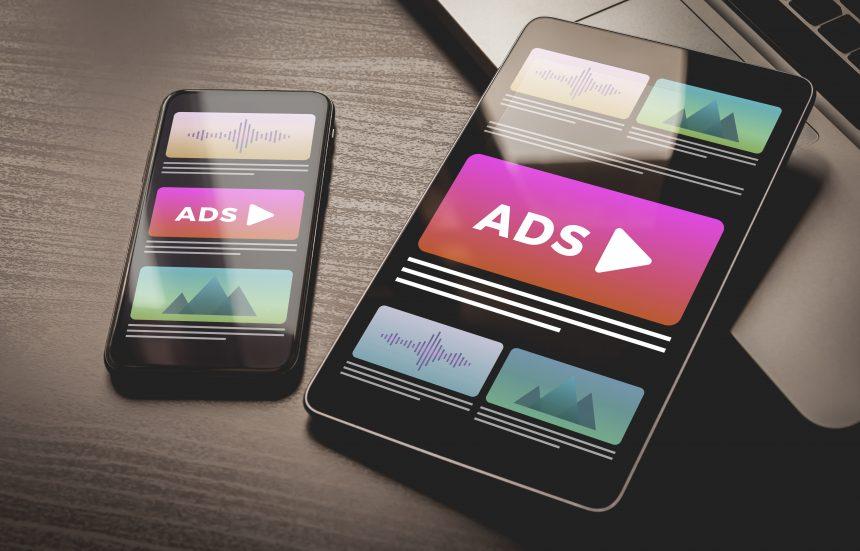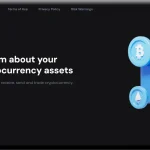The digital realm has its fair share of threats, and Mac users are not exempt from the evolving landscape of cyber intrusions. One such formidable adversary making waves in the Mac ecosystem is the Wharf.app adware. This insidious software, while not classified as a traditional virus, presents a substantial risk to users’ security and privacy. In this comprehensive guide, we will delve into the details of Wharf.app, exploring its origins, actions, and consequences. Moreover, we will equip you with a thorough removal guide and impart best practices to shield your Mac from future infections.
Wharf.app Details
Wharf.app often infiltrates Mac systems through deceptive means, capitalizing on bundled software installations or misleading prompts on untrustworthy websites. The adware frequently employs tactics reminiscent of malware, such as deceptive “Update Adobe Flash Player” alerts, catching users off guard during routine online activities.
The warning “Wharf.app will damage your computer” is not to be taken lightly. Once inside your system, this adware inundates your web experience with intrusive pop-ups, ads, and unexpected redirects. It manipulates browser settings in popular browsers like Mozilla Firefox, Google Chrome, Internet Explorer, and Safari. The consequence is a deluge of advertising that not only hampers Mac performance but also opens avenues for malicious redirects. Beyond the visible disruptions, Wharf.app engages in covert data collection, tracking user activities and extracting personal information, emphasizing the urgency of swift removal to protect privacy.
Though not fitting the conventional definition of a virus, Wharf.app poses a significant security concern due to its adware features, PUP characteristics, and potential for backdoor exploits. Immediate action is necessary to eliminate the threat and prevent further security risks.
Removal Guide
- Manual Removal:
- Quit Suspicious Applications: Close any applications related to Wharf.app.
- Check Login Items: Remove any suspicious items from the Login Items list in System Preferences.
- Reset Browsers: Restore browser settings to default to remove unwanted extensions or changes.
- Terminal Commands: Utilize Terminal commands to locate and delete associated files. Exercise caution and refer to official Apple support if unsure.
- Activity Monitor: Identify and terminate any suspicious processes related to Wharf.app.
Best Practices for Prevention
- Stay Informed: Keep abreast of current cybersecurity threats and trends to recognize potential risks.
- Secure Downloads: Only download software from official and reputable sources. Avoid third-party websites.
- Regular Backups: Maintain regular backups of your data to mitigate the impact of potential infections.
- Update Software: Ensure your operating system and all software are up to date to patch vulnerabilities.
- Use Caution Online: Exercise caution when prompted to update software, especially via pop-ups on untrusted websites.
In conclusion, the Wharf.app adware may not be a traditional virus, but its impact on Mac users’ security and privacy is undeniable. By following this comprehensive guide, you can rid your system of this menace and fortify your Mac against future threats. Remember, proactive measures and informed decision-making are key to a secure digital experience.