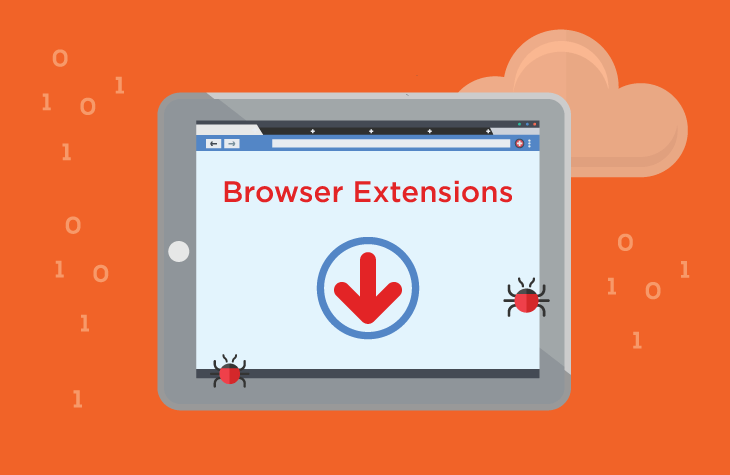One of the most concerning threats to internet users is the rise of malicious browser extensions. These seemingly harmless tools can wreak havoc on your system, often masquerading as helpful utilities while they operate maliciously in the background. One such threat is the “Ad Blocker Elite” extension, a form of potentially unwanted program (PUP) that, despite its name, does much more than block ads. Instead, it poses significant risks to your privacy, security, and the overall performance of your computer.
Understanding the Purpose of Ad Blocker Elite
The Ad Blocker Elite browser extension is designed with malicious intent, aiming to infiltrate your system and carry out unauthorized activities. While it presents itself as an ad-blocking tool, its true purpose is to generate revenue for its creators through aggressive advertising, data collection, and redirection to potentially harmful websites. Once installed, Ad Blocker Elite can alter your browser settings, monitor your online activities, and expose your system to further threats.
How Ad Blocker Elite Infiltrates Systems
Ad Blocker Elite often finds its way onto users’ computers through deceptive means. It may be bundled with legitimate software or distributed via misleading pop-up ads and fake updates. Users might inadvertently install it when downloading free software from unofficial or suspicious websites. The extension is also known to be promoted through aggressive online advertising, leading users to believe it is a trustworthy and useful tool.
The Threat Posed by Ad Blocker Elite
Once installed, Ad Blocker Elite can cause severe damage to your system and compromise your privacy. The extension can hijack your browser, redirecting you to dubious websites filled with ads or even malicious content. It can track your browsing habits, collecting sensitive information such as your IP address, search queries, and even login credentials. This data can then be sold to third parties or used for targeted advertising, further invading your privacy.
Moreover, the extension significantly degrades your system’s performance. It consumes resources, causing your browser to slow down or crash frequently. The constant bombardment of ads and redirections can make browsing the internet an infuriating experience. In some cases, Ad Blocker Elite can open the door for more severe malware infections, putting your entire system at risk.
How Ad Blocker Elite Functions
Ad Blocker Elite operates by modifying your browser’s settings without your consent. It may change your homepage, default search engine, and new tab settings to redirect you to sponsored or malicious websites. The extension injects ads into the websites you visit, even on pages that would otherwise be ad-free. These ads can take various forms, including banners, pop-ups, and in-text ads, making your browsing experience cluttered and distracting.
Furthermore, Ad Blocker Elite monitors your online activities, collecting data that can be used to create a detailed profile of your browsing habits. This information is often shared with third-party advertisers, who use it to target you with even more ads. The extension’s ability to redirect your browser to questionable websites also exposes you to potential phishing attacks and other cybersecurity threats.
Detection Names for Ad Blocker Elite
If you’ve run a system scan using anti-malware software, it’s crucial to know the detection names that might indicate the presence of Ad Blocker Elite on your system. Different security programs may identify this threat under various names, including:
- Adware.AdBlockerElite
- PUA.AdBlockerElite
- BrowserModifier:Win32/AdBlockerElite
- Adware.BrowseFox
- PotentiallyUnwanted.AdBlockerElite
These detection names can vary depending on the anti-malware tool you’re using, but they all point to the same underlying threat. If any of these names appear in your scan results, immediate action is required to remove the extension from your system.
Similar Threats You Might Encounter
Ad Blocker Elite is not the only malicious browser extension you might encounter. Similar threats include:
- Adware.Crossrider: Another adware that hijacks browser settings and displays intrusive ads.
- Adware.BrowseFox: Known for redirecting users to affiliate websites and displaying unwanted ads.
- SearchProtect: A PUP that modifies browser settings and protects itself from being easily removed.
Comprehensive Removal Guide for Ad Blocker Elite
Removing Ad Blocker Elite from your system is essential to restore your browser’s functionality and safeguard your privacy. Follow these detailed steps to completely eliminate the threat:
Step 1: Uninstall Ad Blocker Elite from Your Browser
- Google Chrome:
- Open Chrome and click on the three-dot menu in the top-right corner.
- Go to “More tools” > “Extensions.”
- Locate “Ad Blocker Elite” and click on the “Remove” button.
- Confirm the removal when prompted.
- Mozilla Firefox:
- Open Firefox and click on the menu button (three horizontal lines).
- Select “Add-ons and Themes.”
- Go to the “Extensions” tab.
- Find “Ad Blocker Elite” and click on the three-dot menu next to it.
- Select “Remove” and confirm the action.
- Microsoft Edge:
- Open Edge and click on the three-dot menu.
- Select “Extensions.”
- Locate “Ad Blocker Elite” and click “Remove.”
- Confirm the removal.
- Safari:
- Open Safari and click on “Safari” in the menu bar.
- Select “Preferences.”
- Go to the “Extensions” tab.
- Find “Ad Blocker Elite” and click “Uninstall.”
Step 2: Remove Ad Blocker Elite from Your Computer
- Windows:
- Press
Windows + Rto open the Run dialog box. - Type
appwiz.cpland press Enter. - In the list of installed programs, look for any suspicious entries related to Ad Blocker elite.
- Right-click on the suspicious program and select “Uninstall.”
- Press
- macOS:
- Open the “Finder” and go to the “Applications” folder.
- Locate any suspicious applications that you don’t remember installing.
- Drag them to the Trash and empty the Trash to remove them completely.
Step 3: Clean Up Your Browser
- Reset Browser Settings: In Chrome, Firefox, and Edge, you can reset your browser settings to default to remove any remaining traces of Ad Blocker Elite.
- Clear Browser Cache and Cookies: Go to your browser’s settings and clear your cache and cookies to ensure no remnants of the extension remain.
Step 4: Run a Full System Scan
- Download and install SpyHunter.
- Run a full system scan to detect and remove any remaining threats.
- Follow the on-screen instructions to clean your system.
Preventing Future Infections
To protect your system from similar threats in the future, follow these best practices:
- Only download software from official and reputable sources.
- Avoid clicking on pop-up ads or downloading updates from unknown websites.
- Regularly update your browser and operating system to the latest versions.
- Install a reliable anti-malware tool like SpyHunter to detect and block threats in real-time.
- Be cautious of free software bundles, and always choose custom installation to avoid installing unwanted programs.
By following these steps, you can significantly reduce the risk of infecting your system with malicious browser extensions like Ad Blocker Elite.