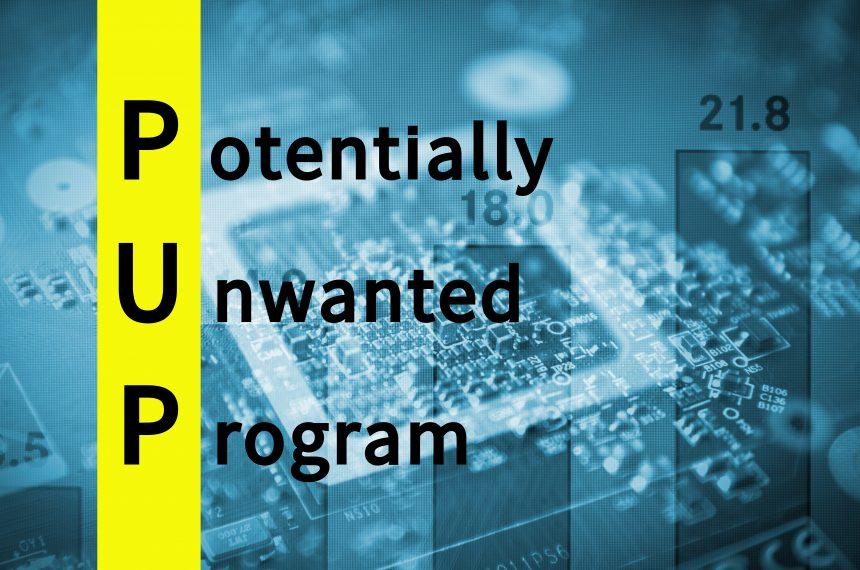In the realm of cybersecurity, Potentially Unwanted Programs (PUPs) are a category of software that often straddle the line between benign applications and malicious threats. While they may not be outright harmful like traditional malware, PUPs can significantly affect system performance and user experience. They are called “potentially unwanted” because they may perform activities that users did not explicitly agree to, often leading to unwanted consequences.
PUPs typically infiltrate browsers and computers through various means, including deceptive advertising, bundled software installations, or even phishing schemes. Their general purpose is to either gather user data, generate revenue through ad impressions, or facilitate other unwanted changes to system settings. The impact of a PUP on an infected system can range from performance degradation to privacy breaches, making them a serious concern for users.
Introducing Dzentime
One such PUP is Dzentime, a software known for its intrusive behavior and potential for disrupting user experience. Dzentime is categorized as a browser hijacker, which means it takes over browser settings and modifies them without the user’s consent. This program often comes bundled with other free software, making it an unwelcome addition to your system.
How Dzentime Functions and Gets Installed
Dzentime typically infiltrates a user’s computer through software bundles. When users download free software from untrustworthy sources, they may inadvertently agree to install Dzentime as part of the package. The installation process often hides the presence of Dzentime, making it difficult for users to notice its addition until it has already begun altering their browsing experience.
Once installed, Dzentime makes several changes to the browser settings. It can modify the default homepage, change the search engine, and redirect users to specific websites. These changes are often geared towards generating revenue through affiliate marketing or advertising.
Detrimental Consequences of Dzentime
The impact of Dzentime on a system is multifaceted. Firstly, it significantly degrades the browsing experience by redirecting users to unwanted websites and flooding their browsers with excessive ads. This can make it challenging to navigate to desired sites and often leads to frustration. Secondly, Dzentime can slow down the system by consuming excessive computing resources, which results in reduced performance and longer load times for legitimate applications.
Furthermore, Dzentime can pose security risks by exposing users to potentially harmful websites. These sites might be involved in scams or phishing attacks, putting personal information at risk.
Detection Names for Dzentime
To help users identify and remove Dzentime, various anti-malware programs use specific detection names. These may include:
- Dzentime
- Adware.Dzentime
- PUP.Optional.Dzentime
- BrowserHijacker:Win32/Dzentime
If you have run a system scan and come across these names, it’s an indication that Dzentime or a similar PUP is present on your computer.
Similar Threats to Be Aware Of
In addition to Dzentime, users should be cautious of similar threats that often pose a comparable risk to system performance and user experience. These include:
- DealPly
- Search Marquis
- MyStartSearch
- BlazeFind
These threats can also hijack browser settings, redirect users to unwanted sites, and affect system performance.
Detailed Removal Guide
Step 1: Uninstall Dzentime from Your System
- Windows 10/11: Go to
Settings>Apps>Apps & features. Find Dzentime in the list, click on it, and selectUninstall. - Windows 7/8: Open
Control Panel>Programs>Programs and Features. Locate Dzentime, select it, and clickUninstall.
Step 2: Remove Browser Extensions
- Google Chrome:
- Click the three dots in the top-right corner and select
More tools>Extensions. - Find the Dzentime extension and click
Remove.
- Click the three dots in the top-right corner and select
- Mozilla Firefox:
- Click the three lines in the top-right corner and select
Add-ons>Extensions. - Locate the Dzentime extension and click
Remove.
- Click the three lines in the top-right corner and select
- Microsoft Edge:
- Click the three dots in the top-right corner and select
Extensions. - Find the Dzentime extension and click
Remove.
- Click the three dots in the top-right corner and select
Step 3: Reset Browser Settings
- Google Chrome: Go to
Settings>Advanced>Reset and clean up>Restore settings to their original defaults. - Mozilla Firefox: Go to
Help>Troubleshooting Information>Refresh Firefox. - Microsoft Edge: Go to
Settings>Reset settings>Restore settings to their default values.
Step 4: Run a Full System Scan
To ensure complete removal, use an anti-malware tool like SpyHunter. Download and install SpyHunter, then run a full system scan to detect and remove any remaining traces of Dzentime.
Preventing Future Infections
To prevent future infections, consider the following tips:
- Avoid downloading software from untrustworthy sources.
- Always opt for custom installation options to review bundled software.
- Keep your operating system and applications updated with the latest security patches.
- Regularly run scans with a reputable anti-malware tool.
For enhanced protection, download SpyHunter today and perform a free scan to ensure your system is secure from threats like Dzentime.