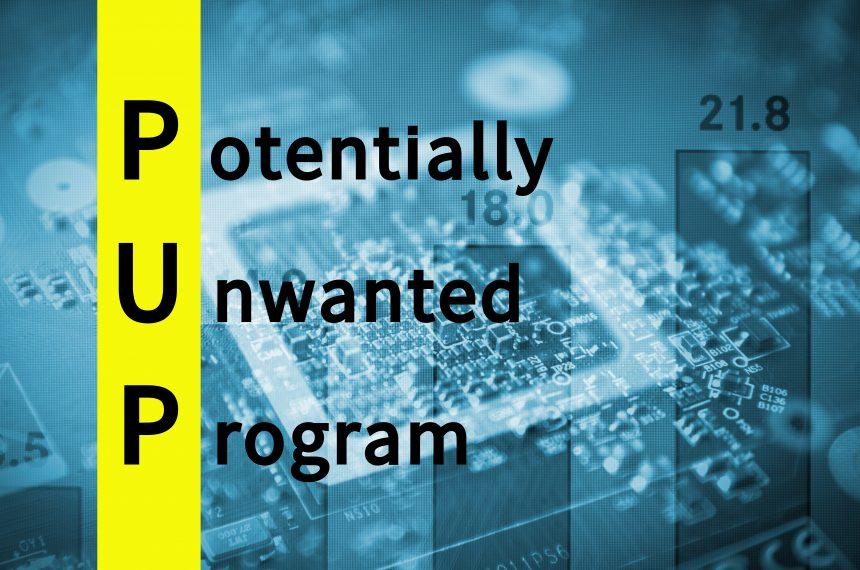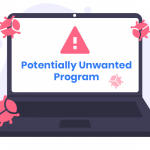Malware comes in many forms, and one type that often goes unnoticed is Potentially Unwanted Programs (PUPs). Unlike traditional malware, which typically has malicious intent, PUPs are a category of software that can be installed on a computer without the user’s clear consent, often bundled with free downloads or other legitimate programs. While these programs may not be as immediately harmful as viruses or ransomware, they can still cause significant issues for the infected system and its user.
Download SpyHunter Now & Scan Your Computer For Free!
Remove this and any other malicious threats to your system by scanning your computer with SpyHunter now! It’s FREE!
Introducing the KipCapp PUP
One such Potentially Unwanted Program is KipCapp, a software that can infiltrate users’ computers and browsers. KipCapp is not categorized as a virus but still falls under the umbrella of PUPs due to its intrusive nature and potential for harm. This specific program typically gets installed on a user’s device through bundled software packages, often included in free programs that users download from third-party websites.
Once KipCapp is installed, it begins its disruptive actions. Users may notice that their browsers are redirected to unwanted websites or flooded with annoying pop-up ads. KipCapp may also slow down the system’s performance, using excessive resources that could otherwise be used for other tasks. The software often hijacks the user’s web browser, alters default settings, and may inject unwanted advertisements into websites that the user visits. The most common impact of KipCapp’s installation is the increased frequency of redirections to suspicious websites or even scam pages.
The main goal of KipCapp is to generate revenue through these constant redirections, advertisements, and potentially misleading websites. It can cause unwanted changes in browser settings, such as modifying the default search engine or homepage, which makes browsing the web more difficult and frustrating for the user. The consequences may be inconvenient at best, but they can also pose a risk to the user’s privacy and security, as KipCapp may promote malicious sites that could further infect the system.
Detection Names for KipCapp
Users who suspect their system is infected with KipCapp may run a scan using their anti-malware software. To assist in identifying KipCapp, many security tools use specific detection names. Some of the detection names associated with this PUP include:
- PUP.Optional.KipCapp
- Adware:Win32/KipCapp
- PUP.KipCapp.A
- Potentially Unwanted Program (PUP) KipCapp
If these detection names appear during a system scan, it is a strong indication that KipCapp has been installed on the computer, and removal should be considered immediately to restore the system’s performance and security.
Similar Threats to KipCapp
While KipCapp is one of the more specific PUPs, there are other similar threats users should be aware of. Commonly, PUPs function in much the same way, displaying intrusive ads and redirecting the user to unwanted websites. Some of the most frequently encountered similar threats include:
- SweetIM: Known for hijacking browsers and displaying unwanted ads.
- Conduit Toolbar: Often bundled with software downloads, it changes browser settings and promotes unwanted search engines.
- MySearchDial: This program also takes over browser settings and generates constant redirects.
Removal Guide for KipCapp
If KipCapp has been detected on your system, it’s essential to follow a structured removal process to ensure complete eradication. Below is a step-by-step guide to removing KipCapp:
Download SpyHunter Now & Scan Your Computer For Free!
Remove this and any other malicious threats to your system by scanning your computer with SpyHunter now! It’s FREE!
Step 1: Uninstall KipCapp from Your System
- Open the Control Panel: Click the Start menu and select Control Panel (or press
Windows + Xand select “Control Panel” from the list). - Access Programs and Features: Select “Uninstall a Program” under the “Programs” section.
- Find KipCapp: In the list of installed programs, look for any entry related to KipCapp. If found, right-click and select “Uninstall”.
- Follow the prompts to complete the uninstallation process.
Step 2: Remove KipCapp from Your Browser
KipCapp may alter browser settings and install unwanted extensions. Follow these steps for each browser you use:
Google Chrome:
- Open Chrome and click on the three dots in the upper right corner.
- Go to “More Tools” and select “Extensions”.
- Look for any extensions related to KipCapp, then click the trash icon to remove them.
- Go to Settings > Advanced > Reset Settings to reset the browser to its default state.
Mozilla Firefox:
- Open Firefox and click on the three horizontal bars in the upper right corner.
- Select “Add-ons” and go to the Extensions tab.
- Look for and remove any KipCapp-related extensions.
- Go to Options > General > Restore Defaults.
Microsoft Edge:
- Open Edge and click on the three dots in the top right.
- Go to Extensions and remove any KipCapp-related extensions.
- Reset the browser settings by going to Settings > Reset Settings.
Step 3: Perform a Full System Scan with Anti-Malware Software
After removing KipCapp from your browser and uninstalling it from your system, it is recommended to perform a full system scan. Many anti-malware tools can detect and remove PUPs, including KipCapp.
SpyHunter is a recommended tool that offers both free and paid versions. It can identify and remove unwanted programs, including PUPs like KipCapp, while also providing ongoing protection against future threats.
To use SpyHunter:
- Download and install SpyHunter.
- Open the program and select “Start Scan”.
- Let the program scan your system for malware and unwanted programs.
- Once the scan is complete, review the results and follow the prompts to remove any detected threats.
Preventing Future Installations of PUPs
To avoid PUPs like KipCapp in the future, take the following precautions:
- Download Software from Trusted Sources: Avoid downloading software from third-party websites, as these often bundle PUPs with legitimate programs.
- Read Installation Prompts Carefully: When installing new software, choose the custom installation option and uncheck any boxes that offer to install additional programs.
- Use Anti-Malware Software: Keep your anti-malware software up to date to protect your system from PUPs and other threats.
- Enable Browser Security Settings: Most modern browsers allow you to enable additional security settings that can block unwanted pop-ups and redirects.
Conclusion
KipCapp is a Potentially Unwanted Program that can cause significant disruptions on your computer, from unwanted ads to browser hijacking. Its primary goal is to generate revenue by redirecting users to specific websites or promoting ads. If you’ve detected KipCapp on your system, following the steps in this guide will help you remove it and restore normal computer functionality. To further protect your system, consider using SpyHunter, a comprehensive anti-malware tool that can help you keep unwanted software at bay.