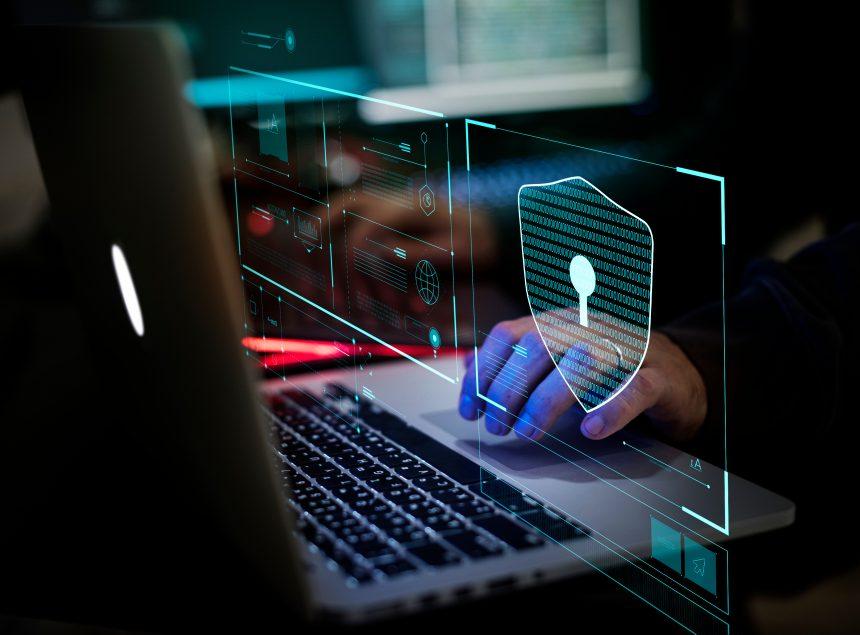Koobface, also known as Koistealer, stands out as a notorious malware strain designed to compromise user data and disrupt computer systems. Originally targeting social media platforms, this malware has adapted over the years to exploit various vulnerabilities in operating systems and software applications.
What is Koobface (Koistealer)?
Koobface, identified by cybersecurity experts under various detection names such as W32/Koobface, is a multifunctional malware known for its ability to steal sensitive information from infected systems. It primarily spreads through social engineering tactics, phishing emails, malicious websites, and compromised software downloads. Once installed on a device, Koobface operates stealthily in the background, making it challenging for users to detect its presence.
Actions and Consequences
The primary actions of Koobface include:
- Data Theft: Koobface is designed to harvest sensitive information such as login credentials, financial data, and personal information.
- System Modification: It can modify system settings, inject malicious code into legitimate processes, and disable security software to evade detection.
- Propagation: Using infected devices, Koobface spreads further by sending out malicious links or files to contacts in the victim’s social network.
The consequences of a Koobface infection can be severe, ranging from identity theft and financial loss to compromised system integrity and loss of confidential data.
Detection Names and Similar Threats
Detection names for Koobface may vary across different antivirus and cybersecurity platforms, including:
- W32/Koobface
- Win32/Koobface
- Trojan.Win32.Koobface
Similar threats to Koobface include other types of trojans and spyware that share similar propagation and data theft capabilities.
Removal Guide for Koobface (Koistealer)
To effectively remove Koobface from your system, follow these steps:
- Disconnect from the Internet: Disable Wi-Fi and unplug Ethernet cables to prevent Koobface from communicating with its command-and-control servers.
- Enter Safe Mode:
- Restart your computer and repeatedly press the F8 key before Windows starts loading.
- Select “Safe Mode” from the advanced boot options menu.
- Delete Temporary Files:
- Press
Win + R, typetemp, and press Enter. - Delete all files in the temporary folder that opens.
- Press
- Uninstall Suspicious Programs:
- Go to Control Panel > Programs > Uninstall a Program.
- Look for any unfamiliar or suspicious programs installed recently.
- Uninstall them and restart your computer.
- Delete Malicious Registry Entries:
- Press
Win + R, typeregedit, and press Enter. - Navigate to
HKEY_LOCAL_MACHINE\SoftwareandHKEY_CURRENT_USER\Software. - Look for and delete any suspicious keys related to Koobface.
- Press
- Scan with Windows Defender (or Installed Antivirus):
- Open Windows Security (Windows Defender) or your installed antivirus program.
- Perform a full system scan to detect and remove any remaining Koobface files and entries.
- Restore System Settings:
- Restart your computer normally to exit Safe Mode.
- Restore your Internet connection and check for system stability.
Best Practices for Prevention
To prevent future infections:
- Keep Software Updated: Regularly update your operating system, browsers, and other software to patch vulnerabilities.
- Exercise Caution Online: Avoid clicking on suspicious links or downloading attachments from unknown sources.
- Use Strong Passwords: Utilize strong, unique passwords for all accounts and enable two-factor authentication where possible.
- Install Reliable Security Software: Use reputable antivirus software and enable real-time scanning to detect and block malware.
By following these steps and adopting best practices, you can minimize the risk of Koobface and similar malware compromising your system’s security.