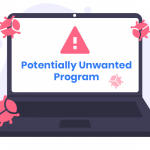Ransomware remains one of the most devastating types of malware, and the recently discovered Locklocklock ransomware adds yet another layer of complexity to these attacks. This article provides a detailed examination of Locklocklock ransomware, its behavior, and the steps to remove it effectively using SpyHunter. Additionally, we will discuss preventive measures to protect against future infections.
Download SpyHunter Now & Scan Your Computer For Free!
Remove this and any other malicious threats to your system by scanning your computer with SpyHunter now! It’s FREE!
What is Locklocklock Ransomware?
Locklocklock ransomware is a file-encrypting malware that compromises victims’ systems, encrypts their files, and appends the extension .locklocklock to them. For example, a file named 1.jpg becomes 1.jpg.locklocklock, making it inaccessible. Alongside file encryption, this ransomware leaves a ransom note titled Readme-locklocklock.txt, detailing demands and threats from the attackers.
How Locklocklock Operates
Upon successful deployment, Locklocklock ransomware:
- Encrypts Files: It targets various file types, rendering them unusable without a decryption key.
- Appends Extensions: It appends the
.locklocklockextension to encrypted files. - Drops a Ransom Note: The note,
Readme-locklocklock.txt, explains that data has been stolen and encrypted. The attackers demand a ransom payment in exchange for the decryption key and threaten to publish the stolen data on Onion websites if payment is not made. - Provides Contact Details: The note includes a qTox ID and an email address (unitui57@onionmail.org) for victims to contact the attackers.
- Issues Threats: It warns victims not to shut down their servers while the ransom note is visible, as doing so may result in permanent file damage.
Text from the Ransom Note
Here is an excerpt from the ransom note:
Your data are stolen and encrypted.
If you want to restore your files, you need pay ransom to get your files unlocked.
We will publish your files on onion websites if you don’t pay the ransom.
If you want to avoid this attacking happened again, we can offer you the security report.
Don’t turn off your servers if you see the note, or the files will be damaged forever.
Contact us on qtox:
qTox ID: 0DA1273FBA71042128CF800A3021BA695D702C9D6BCF0257333A22927E2D4A5C569C3ADAE7A9.
If qTox doesn’t work, send email to: unitui57@onionmail.org.
Tell us the encryption ID when contact us.
Your encryption ID is: 0x83hf445j88.
Symptoms of Infection
- Files are renamed with the .locklocklock extension.
- A ransom note (
Readme-locklocklock.txt) appears on the desktop or in affected directories. - Files become inaccessible.
- Warnings and threats to publish data appear in the ransom note.
Distribution Methods
Locklocklock ransomware typically spreads through:
- Phishing Emails: Malicious links or attachments in emails.
- Malicious Advertisements: Deceptive ads redirecting users to infected sites.
- Pirated Software: Cracked software or key generators often bundle ransomware.
- Exploited Vulnerabilities: Unpatched software or operating systems.
- Infected USB Drives: Removable media can harbor ransomware payloads.
Detection Names by Security Software
Security vendors detect Locklocklock ransomware under various names:
- Avast: Win32:RansomX-gen [Ransom]
- Combo Cleaner: Gen:Heur.Ransom.Imps.3
- ESET-NOD32: A Variant Of MSIL/Filecoder.Chaos.A
- Kaspersky: HEUR:Trojan-Ransom.MSIL.Agent.gen
- Microsoft: Ransom:MSIL/FileCoder.AD!MTB
Removing Locklocklock Ransomware
Download SpyHunter Now & Scan Your Computer For Free!
Remove this and any other malicious threats to your system by scanning your computer with SpyHunter now! It’s FREE!
To effectively remove Locklocklock ransomware, follow these steps:
Step 1: Isolate the System
- Disconnect the infected computer from the network to prevent further spread.
- Avoid shutting down the system to reduce the risk of file corruption.
Step 2: Boot into Safe Mode
- Restart the computer and press F8 or the appropriate key to access advanced boot options.
- Select Safe Mode with Networking.
Step 3: Use SpyHunter to Detect and Remove the Ransomware
SpyHunter is a robust anti-malware tool capable of detecting and removing ransomware threats. Follow these steps to use SpyHunter:
- Download and Install SpyHunter.
- Run a Full System Scan: Open SpyHunter and perform a comprehensive scan to detect Locklocklock ransomware and associated files.
- Remove Detected Threats: Follow the on-screen instructions to remove the ransomware and related malware components.
- Restart the System: Reboot the computer to ensure all malicious components are eliminated.
Step 4: Restore Encrypted Files
- If you have backups, restore your files from a clean backup.
- If no backups are available, check for third-party decryption tools.
Preventing Ransomware Infections
To safeguard your system against future ransomware attacks, implement the following measures:
- Regular Backups: Maintain up-to-date backups on external or cloud storage.
- Update Software: Keep your operating system and software updated to patch vulnerabilities.
- Use Security Software: Install reputable antivirus and anti-malware programs.
- Exercise Caution: Avoid clicking on suspicious links or downloading attachments from unknown sources.
- Disable Macros: Turn off macros in MS Office applications.
- Implement Email Filters: Use email filtering tools to block malicious attachments.
- Educate Users: Train employees or household members on recognizing phishing and other scams.
- Use Network Segmentation: Limit access to critical systems and data.
- Enable Firewalls: Use a robust firewall to block unauthorized access.
Conclusion
Locklocklock ransomware is a serious threat that encrypts files and demands a ransom under the threat of data exposure. Removing this malware promptly and implementing robust preventive measures is crucial to minimizing damage. Tools like SpyHunter provide an effective solution for detecting and eliminating ransomware infections.
If you are still having trouble, consider contacting Virtual Technical Support.