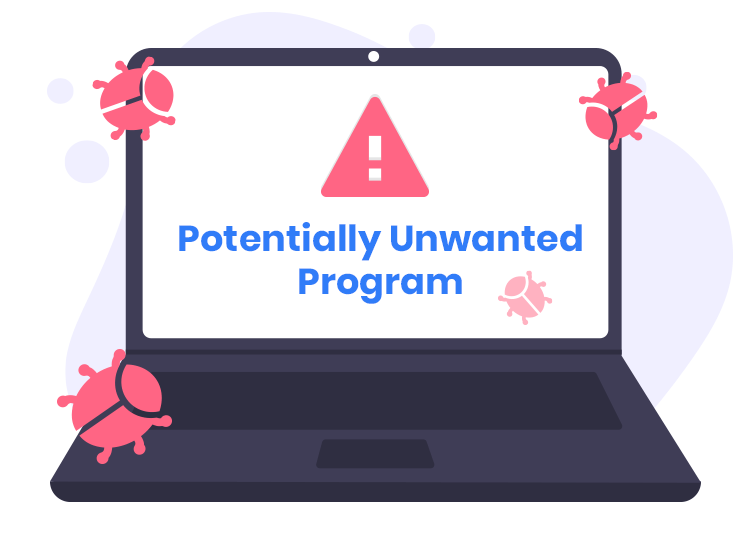Cyber threats are becoming increasingly sophisticated, targeting unsuspecting users with a wide range of malicious activities. One such threat is the PUADimanager:Win32/SnackArcin, a potentially unwanted application (PUA) that can compromise your system’s security and performance. Although not as dangerous as ransomware or trojans, PUADimanager:Win32/SnackArcin can still pose significant risks, including unwanted advertisements, system slowdowns, and exposure to other, more severe malware. In this article, we’ll delve into the details of this threat, outline the steps needed to remove it, and provide some best practices to protect your computer from future infections.
Actions and Consequences of PUADimanager:Win32/SnackArcin
PUADimanager:Win32/SnackArcin typically infiltrates systems through software bundles, deceptive advertisements, or misleading download links. Once installed, it operates as adware, hijacking your browser to display intrusive advertisements, redirecting your searches, and tracking your online activities to gather data. This data may include your browsing habits, search queries, and even personal information, which can then be sold to third parties or used in targeted advertising campaigns.
The presence of PUADimanager:Win32/SnackArcin on your system can lead to several adverse effects:
- System Performance Degradation: The constant background activity generated by this PUA can slow down your computer, making it difficult to perform even basic tasks.
- Privacy Risks: By tracking your online behavior, this malware compromises your privacy, potentially leading to identity theft or other forms of fraud.
- Increased Vulnerability: The advertisements and redirects generated by PUADimanager:Win32/SnackArcin may lead you to malicious websites, increasing the risk of further infections from more dangerous malware.
Detection Names and Similar Threats
Security software providers have various names for PUADimanager:Win32/SnackArcin. Some of the most common detection names include:
- Adware.Win32.SnackArcin
- PUA:Win32/Dimanager
- AdLoad.Dimanager
- PUA:Win32/SnackArcin.B!ml
Similar threats that operate in a comparable manner include:
- PUA:Win32/InstallCore
- PUA:Win32/CoinMiner
- Adware.Win32.FakeInstaller
- PUA:Win32/MySearchDial
These threats are often bundled with free software downloads or disguised as legitimate updates, making it crucial to remain vigilant and cautious while browsing or installing new applications.
Comprehensive Removal Guide for PUADimanager:Win32/SnackArcin
Removing PUADimanager:Win32/SnackArcin from your system requires a thorough approach to ensure all traces of the malware are eliminated. Follow the steps below for complete removal:
Step 1: Uninstall Suspicious Programs
- Windows 10/11:
- Open the Start menu and select Settings.
- Navigate to Apps and then Apps & features.
- Scroll through the list of installed programs and look for any suspicious or unfamiliar entries.
- Select the suspicious program and click Uninstall.
- Windows 7/8:
- Open the Control Panel from the Start menu.
- Go to Programs > Programs and Features.
- Locate the unwanted application, right-click on it, and select Uninstall.
Step 2: Remove Malicious Extensions from Your Browser
- Google Chrome:
- Open Chrome and click on the three dots in the upper-right corner.
- Select More tools > Extensions.
- Find any suspicious extensions and click Remove.
- Mozilla Firefox:
- Open Firefox and click on the three horizontal lines in the upper-right corner.
- Select Add-ons > Extensions.
- Look for any malicious extensions and click Remove.
- Microsoft Edge:
- Open Edge and click on the three dots in the upper-right corner.
- Select Extensions.
- Remove any suspicious extensions by clicking on Remove.
Step 3: Reset Browser Settings
- Google Chrome:
- Open Chrome and go to Settings.
- Scroll down and click on Advanced.
- Under the “Reset and clean up” section, click Restore settings to their original defaults and confirm.
- Mozilla Firefox:
- Open Firefox and go to the Help menu by clicking on the three horizontal lines.
- Select Troubleshooting Information.
- Click on Refresh Firefox and confirm.
- Microsoft Edge:
- Open Edge and go to Settings.
- Click on Reset settings.
- Select Restore settings to their default values and confirm.
Step 4: Use a Reliable Anti-Malware Tool
To ensure that all traces of PUADimanager:Win32/SnackArcin are removed from your system, it’s crucial to perform a thorough scan with a reputable anti-malware tool. We highly recommend using SpyHunter.
- Download and Install SpyHunter:
- Follow the installation instructions provided.
- Run a Full System Scan:
- Open SpyHunter and initiate a full system scan.
- The scan will identify any remaining malicious files or registry entries related to PUADimanager:Win32/SnackArcin.
- Remove Detected Threats: Once the scan is complete, review the detected threats and select Remove to delete them from your system.
Step 5: Clean Up Residual Files
After removing the malware, it’s advisable to clean up any leftover files:
- Use Disk Cleanup:
- Open the Start menu and search for Disk Cleanup.
- Run Disk Cleanup and select the drive where your operating system is installed (usually C:).
- Check all the boxes, especially Temporary Internet Files and Temporary Files, then click OK to remove them.
- Delete Temporary Files Manually:
- Press Win + R and type %temp% in the Run dialog box.
- Delete all files in the temporary folder.
Best Practices for Preventing Future Infections
To protect your computer from future infections, follow these best practices:
- Install Reliable Security Software: Always use reputable antivirus or anti-malware software like SpyHunter to safeguard your system against potential threats.
- Keep Software Updated: Regularly update your operating system, browser, and other software to ensure that security vulnerabilities are patched.
- Avoid Suspicious Downloads: Be cautious when downloading free software, especially from unknown sources. Opt for official websites or trusted platforms.
- Exercise Caution with Email Attachments: Do not open email attachments from unknown senders. Even if the sender appears to be legitimate, verify the authenticity of unexpected attachments.
- Use Strong Passwords: Employ strong, unique passwords for all your accounts, and consider using a password manager to store them securely.
- Enable Firewall Protection: Ensure that your firewall is enabled to provide an additional layer of defense against unauthorized access.
By following these guidelines and using SpyHunter, you can protect your system from threats like PUADimanager:Win32/SnackArcin and maintain a secure computing environment.