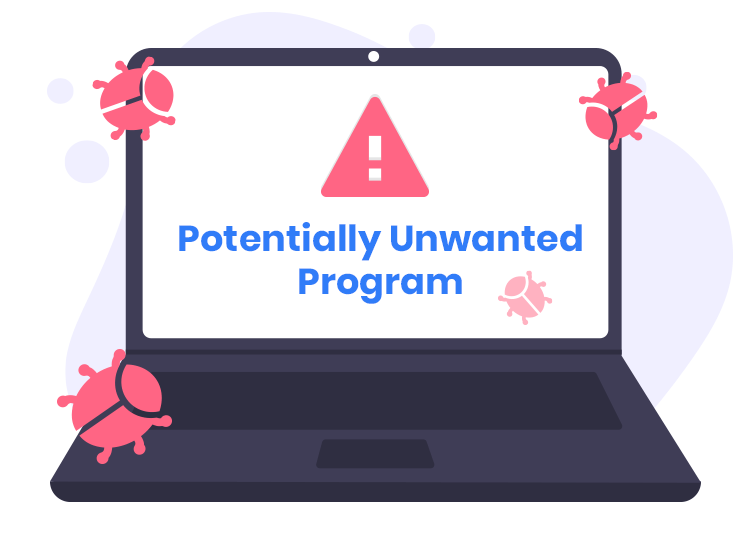The “Suspicious File Detected” notification is a misleading alert that often appears on the bottom-right corner of a Windows screen. Though it might look like a legitimate warning from trusted entities such as Microsoft Edge, Windows, or antivirus software (often McAfee), it is, in fact, tied to scams and malware. These deceptive messages are designed to lure users into revealing sensitive personal or financial information or to trick them into visiting malicious websites.
Download SpyHunter Now & Scan Your Computer For Free!
Remove this and any other malicious threats to your system by scanning your computer with SpyHunter now! It’s FREE!
This threat can result in identity theft, data misuse, or malware infections, making it a severe issue that warrants immediate action. Recognizing the problem, understanding its implications, and removing the underlying malware or potentially unwanted program (PUP) are crucial steps for safeguarding your system.
What Is “Suspicious File Detected”?
The “Suspicious File Detected” pop-up is not a legitimate security alert. Instead, it is a scam notification triggered by browser hijackers, adware, or other potentially unwanted programs (PUPs). These notifications often attempt to mimic the design and language of authentic system alerts to gain users’ trust.
Characteristics of Suspicious File Detected Notifications:
- Frequent intrusive pop-ups that appear even when you are not browsing risky websites.
- Impersonation of legitimate companies like Windows or antivirus providers.
- Push notifications urging immediate action, often leading to phishing sites or malware downloads.
How Did I Get This Fake Message?
This pop-up is typically triggered by unwanted browser extensions, adware, or malware. The most common sources include:
- Unreliable Software Downloads: Downloading files or programs from unverified sources can introduce adware and PUPs to your system.
- Malicious Browser Add-ons: Extensions that claim to enhance browser functionality may carry malicious scripts that enable the pop-ups.
- Redirects from Compromised Websites: Visiting unsecured or compromised websites may automatically load scripts that generate fake alerts.
What Does This Pop-Up Do?
Once installed or activated, the program behind the “Suspicious File Detected” notification can cause several issues:
- Browser Hijacking: It may change your browser’s homepage, search engine, or other settings without permission.
- Unwanted Software Installation: Adware or additional PUPs may be installed in the background.
- Intrusive Ads and Alerts: It floods your screen with deceptive notifications and advertisements.
- Redirects to Malicious Websites: Clicking on these alerts often leads to phishing pages or malware-infected websites.
These disruptions can compromise your browsing experience, expose sensitive information, and make your system vulnerable to further attacks.
How to Remove “Suspicious File Detected”
Download SpyHunter Now & Scan Your Computer For Free!
Remove this and any other malicious threats to your system by scanning your computer with SpyHunter now! It’s FREE!
Step 1: Identify the Source of the Problem
- Check Browser Extensions
Look for unknown or suspicious extensions and remove them. - Uninstall Suspicious Programs
Go to the Control Panel (Windows) or Applications folder (Mac) and uninstall recently added software that appears suspicious. - End Suspicious Processes
Open Task Manager (Windows) or Activity Monitor (Mac) to end any unfamiliar processes.
Step 2: Use SpyHunter for Complete Removal
For a thorough cleanup, it is recommended to use a reliable anti-malware solution like SpyHunter. Here’s how you can do it:
- Download and Install SpyHunter.
- Run a Full System Scan
Launch SpyHunter and initiate a full scan to identify malicious files, browser hijackers, and adware. - Remove Detected Threats
Follow the on-screen instructions to remove all threats found during the scan. - Restart Your System
After the cleanup, restart your system to ensure all remnants are removed.
Step 3: Manually Reset Browser Settings
- Google Chrome:
Go to Settings > Reset and Clean Up > Restore settings to their original defaults. - Mozilla Firefox:
Open Help > More Troubleshooting Information > Refresh Firefox. - Microsoft Edge:
Navigate to Settings > Reset Settings > Restore settings to their default values.
Tips for Preventing Future Infections
- Download Software from Verified Sources
Avoid downloading applications or files from untrusted websites. - Limit Browser Extensions
Use only essential extensions and remove any that you don’t recognize or need. - Enable Browser Security Features
Most browsers have built-in security tools to block unsafe websites and downloads. - Install a Reliable Anti-Malware Tool
Keep an anti-malware tool like SpyHunter installed and updated to safeguard your system. - Stay Updated
Ensure your operating system, browser, and security tools are up-to-date to minimize vulnerabilities.
Conclusion
The “Suspicious File Detected” notification is a deceptive tactic employed by scammers and malware to manipulate users into compromising their security. While it is not a virus in the traditional sense, its ability to disrupt browsing, install unwanted programs, and expose users to further threats makes it a severe issue. By following the comprehensive removal guide above and implementing preventive measures, you can protect your system from these deceptive attacks and enjoy a safer online experience.