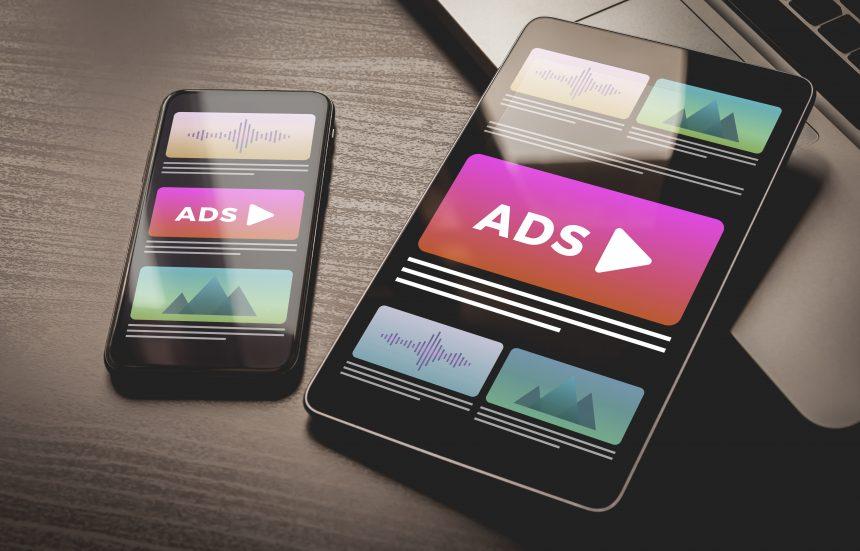Adware is a form of malware designed to deliver unwanted advertisements to users, often resulting in a disruptive browsing experience. It can manifest in various ways, including pop-up ads, banners, and in-text advertisements. While adware might seem less malicious than other types of malware, it can still pose significant risks to users by slowing down system performance and compromising privacy.
One of the specific adware threats currently causing concern is Strognethipst.com. This adware promotes various scams and websites, often misleading users into clicking on ads that appear legitimate. Users may encounter aggressive pop-up advertisements, redirection to dubious sites, and potentially harmful content that could lead to further malware infections. The ads generated by Strognethipst.com typically advertise products or services that promise unrealistic benefits, such as free gifts or discounted items, designed to entice clicks and gather personal information.
How Strognethipst.com Functions
Strognethipst.com often infiltrates systems through bundled software installations. When users download free software from the internet, they may inadvertently install adware if they do not opt out of additional software offered during the installation process. Once installed, the adware modifies browser settings and introduces unwanted ads across various websites. The consequences of this adware are significant; users may experience sluggish computer performance, unwanted redirects, and an overall frustrating browsing experience. Moreover, by clicking on these ads, users risk exposing their systems to additional malware threats, potentially compromising sensitive information.
The primary purpose of adware like Strognethipst.com is to generate revenue through advertising. It infiltrates systems by leveraging deceptive tactics, such as disguising itself as legitimate software, or hiding within the installation packages of popular applications. Infected systems can suffer from slower performance, frequent crashes, and potential exposure to harmful content. The key difference between adware and browser hijackers is that while adware primarily focuses on displaying advertisements, browser hijackers actively alter browser settings, redirecting users to unwanted pages and manipulating search results.
Detection Names
Users may encounter several detection names when scanning their systems with anti-malware tools. Some common detection names for Strognethipst.com include:
- Adware.Strognethipst
- Adware.Generic
- Adware.Win32.Strognethipst
- PUP.Optional.Strognethipst
If you have already run a scan and are looking for these names, their presence indicates that the adware is installed on your system.
Similar Threats
Users may also come across similar threats, including:
- Adload: A notorious adware that injects ads into browser windows.
- Yontoo: An adware program that adds toolbars and alters browser behavior.
- Delta Search: A browser hijacker that alters search settings and homepage without consent.
Comprehensive Removal Guide
Removing adware like Strognethipst.com involves a series of steps to ensure complete eradication. Follow this detailed guide:
Step 1: Uninstall Suspicious Programs
- Windows:
- Press
Windows + R, typeappwiz.cpl, and pressEnter. - Review the list of installed programs for anything unfamiliar or suspicious.
- Right-click on the suspicious program and select Uninstall.
- Press
- Mac:
- Open Finder and go to Applications.
- Look for suspicious applications and drag them to the Trash.
- Empty the Trash to permanently remove them.
Step 2: Remove Adware from Browsers
- Google Chrome:
- Open Chrome and click on the three dots in the upper right corner.
- Go to Settings > Privacy and security > Site Settings.
- Under Permissions, click on Ads and toggle off “Allowed on sites that show intrusive ads.”
- Go back to Settings > Extensions, remove any unknown extensions.
- Mozilla Firefox:
- Open Firefox and click on the three horizontal lines in the upper right corner.
- Select Add-ons and themes.
- Review the list of extensions and remove any unfamiliar ones.
- Microsoft Edge:
- Open Edge and click on the three dots in the upper right corner.
- Go to Extensions.
- Remove any unknown extensions by clicking Remove.
Step 3: Reset Browser Settings
- Google Chrome:
- Go to Settings > Advanced > Reset and clean up.
- Click on Restore settings to their original defaults and confirm.
- Mozilla Firefox:
- Click on the menu button, go to Help > Troubleshooting Information.
- Click on Refresh Firefox.
- Microsoft Edge:
- Go to Settings > Reset settings.
- Click on Restore settings to their default values.
Step 4: Run a Full System Scan
- Download and install SpyHunter.
- Open SpyHunter and initiate a full system scan.
- Follow the prompts to remove any detected threats.
Further Prevention Tips
To prevent the installation of adware like Strognethipst.com in the future, consider these practices:
- Always read installation prompts carefully and deselect any unwanted software.
- Keep your operating system and software updated to patch vulnerabilities.
- Use a reliable anti-malware tool to regularly scan your system.
- Avoid downloading software from unverified sources.
To further protect your system, we recommend downloading SpyHunter to scan your computer for free and eliminate any existing threats.
Conclusion
Understanding the nature of adware like Strognethipst.com is crucial for maintaining a safe and efficient computing environment. By recognizing how it operates, identifying potential threats, and following the removal steps, users can take proactive measures to protect themselves from such intrusive software.