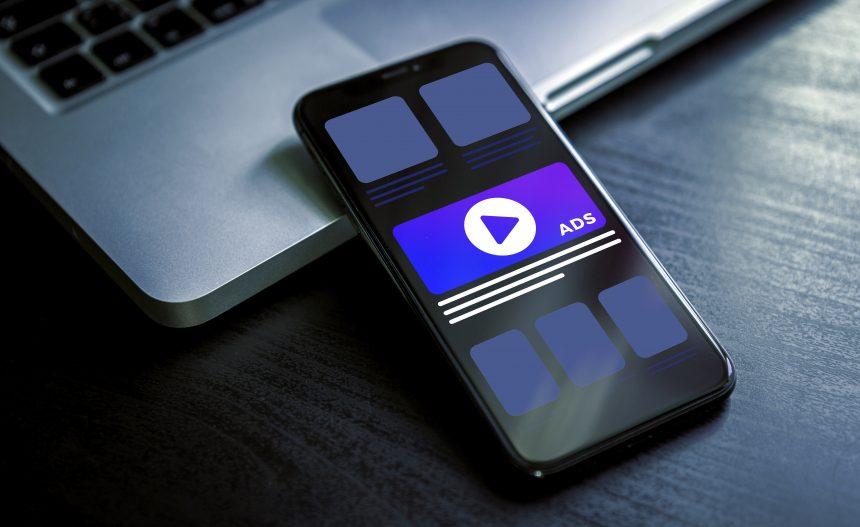Adware, short for advertising-supported software, is a type of malware designed to display unwanted advertisements on your computer or within your web browser. Often bundled with free software downloads, adware can install itself on your system without your knowledge, leading to an array of unwanted behaviors, including intrusive pop-up ads, unwanted redirects, and compromised browsing experiences. While it may seem harmless, adware can significantly impact system performance and user privacy, making it crucial to be aware of its presence and removal strategies.
Introduction to the Ovideolive.com Threat
One particular threat in the adware landscape is Ovideolive.com. This adware is notorious for promoting questionable websites and scams through aggressive advertising tactics. Users may encounter numerous pop-up ads or in-browser notifications that push various services, often related to streaming or online services. The ads often lure users with enticing offers, claiming free access to premium content or discounts on various products, only to redirect them to unreliable or malicious sites.
Ovideolive.com typically infiltrates systems via bundled software downloads, often embedded within other seemingly legitimate applications. Users may inadvertently install this adware by rushing through installation processes or neglecting to read prompts that offer additional software installations. Once on the system, Ovideolive.com can significantly degrade the user experience by constantly bombarding them with ads, slowing down system performance, and tracking browsing behavior to tailor its advertisements.
The general purpose of Ovideolive.com, like other adware, is to generate revenue through clicks on ads or redirects. Unlike browser hijackers, which forcefully change browser settings (like the homepage or default search engine), adware often operates in the background, subtly displaying ads without overtly changing browser configurations. Nevertheless, both can cause frustration and lead to potential security threats.
Detection Names for Ovideolive.com
For users who suspect they have been infected with Ovideolive.com adware, several anti-malware tools may detect its presence. Common detection names include:
- Ovideolive
- Ovideolive.com Adware
- Adware.Ovideolive
If you’ve run a scan with anti-malware software, looking for these detection names can help confirm the presence of this adware on your system.
Similar Threats
Users may encounter similar threats that function in a comparable manner to Ovideolive.com, including:
- SearchMine: Often associated with unwanted redirects and aggressive pop-ups.
- Searchnu.com: A browser hijacker that modifies settings and injects ads into search results.
- Getharassment.com: Known for misleading advertisements and pop-ups that promote unreliable services.
Comprehensive Removal Guide for Ovideolive.com
If you suspect your system is infected with Ovideolive.com adware, follow these steps for removal:
Step 1: Uninstall Suspicious Programs
- Access the Control Panel:
- Press the Windows Key + R to open the Run dialog.
- Type control panel and press Enter.
- Go to Programs and Features: Click on Programs and then select Programs and Features.
- Identify and Uninstall: Look for any suspicious applications, particularly those installed around the time you noticed issues (e.g., names that seem unfamiliar or associated with ads). Right-click on the suspicious program and select Uninstall.
Step 2: Remove Browser Extensions
- For Google Chrome:
- Open Chrome and click on the three dots in the upper-right corner.
- Select More tools > Extensions.
- Look for any unknown extensions and click Remove.
- For Mozilla Firefox:
- Open Firefox and click on the three lines in the upper-right corner.
- Select Add-ons and navigate to Extensions.
- Identify any suspicious add-ons and click Remove.
- For Microsoft Edge:
- Open Edge and click on the three dots in the upper-right corner.
- Select Extensions.
- Identify and remove any unfamiliar extensions.
Step 3: Reset Browser Settings
- Google Chrome:
- Go to Settings > Advanced > Reset and clean up > Restore settings to their original defaults.
- Confirm by clicking Reset settings.
- Mozilla Firefox:
- Go to Help > Troubleshooting Information.
- Click Refresh Firefox.
- Microsoft Edge:
- Go to Settings > Reset settings > Restore settings to their default values.
- Confirm by clicking Reset.
Step 4: Perform a Full System Scan
- Download a reputable anti-malware tool such as SpyHunter.
- Install and update the software, then run a complete system scan.
- Follow the on-screen instructions to remove any detected threats, including Ovideolive.com.
Further Actions to Prevent Adware Installation
To avoid future infections, consider these proactive measures:
- Be Cautious with Downloads: Only download software from official websites and avoid third-party sites.
- Read Installation Prompts: Pay attention to installation processes and opt for “Custom” installations to deselect any unwanted software.
- Use a Reliable Anti-Malware Tool: Keep an anti-malware tool like SpyHunter installed and regularly updated to protect your system.
By following these precautions and employing effective malware removal strategies, you can help safeguard your system from adware threats like Ovideolive.com.
Conclision
To further enhance your protection against malware, consider downloading SpyHunter. This powerful tool can help you scan your computer for free and identify any potential threats, ensuring your system remains safe and secure.