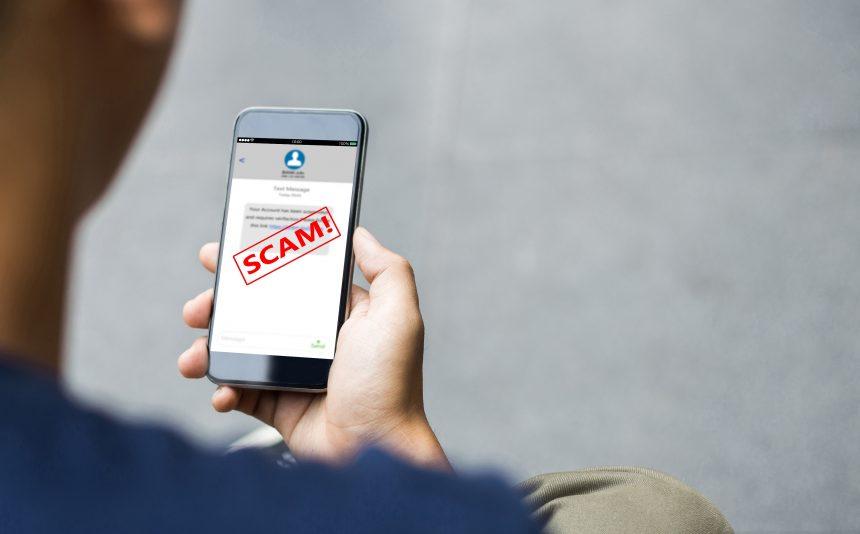Pop-up scams are deceptive messages that appear on your screen, often designed to trick users into taking action that benefits the scammer. These scams can take various forms, from fake virus alerts to misleading system optimization prompts. They often aim to scare users into installing malicious software or providing personal information.
Nature and Purpose of the Scam
The general purpose of these pop-up scams is to exploit user fear and urgency. They commonly infiltrate systems through compromised websites, malicious email attachments, or bundled software downloads. Once on your system, these scams can present themselves in different ways, including pop-ups, system alerts, or fake warnings that seem legitimate.
Specific Threat: “Useless Files Detected” Pop-Up
The pop-up scam described in the reference article is designed to look like a legitimate system alert. Here’s what you need to know about this particular threat:
- Message and Instructions: The pop-up typically displays a message indicating that your system has detected “useless files” that need to be removed immediately. The message may read something like, “Your computer has detected a large number of useless files that are affecting system performance. To optimize your system, please click the ‘Remove Now’ button.”
- Purpose: The primary goal of this scam is to convince users to download and install rogue optimization software. This software often claims to clean up your system but is actually designed to install malware or steal personal information.
- Common Encounters: Users may encounter this scam while browsing the web, particularly on sites that offer free downloads or have dubious content. It can also appear as a result of clicking on misleading advertisements or links.
- Similar Threats: Other scams to watch out for include fake antivirus alerts, system update warnings, and tech support scams. These threats often use similar tactics to scare users into taking actions that benefit the scammers.
Removal Guide
If you have encountered the “Useless Files Detected” pop-up and suspect your system may have been compromised, follow these detailed steps to remove any associated malware:
- Close the Pop-Up: Do not click on any links or buttons in the pop-up. Close it by using the ‘X’ in the top corner or through your task manager (Ctrl + Shift + Esc).
- Uninstall Suspicious Software:
- Windows: Go to Control Panel > Programs > Programs and Features. Look for any software you do not recognize or remember installing recently. Right-click and select ‘Uninstall.’
- Mac: Go to Applications and look for unfamiliar apps. Drag them to the Trash and then empty the Trash.
- Check Browser Extensions:
- Chrome: Go to Menu > More Tools > Extensions. Remove any suspicious extensions.
- Firefox: Go to Menu > Add-ons > Extensions. Remove unfamiliar extensions.
- Run a Full System Scan: Use a reputable anti-malware tool to scan your system. We recommend downloading SpyHunter to perform a thorough scan. SpyHunter is designed to detect and remove various types of malware, including those associated with pop-up scams.
- Clear Browser Cache:
- Chrome: Go to Menu > More Tools > Clear browsing data. Select ‘Cached images and files’ and click ‘Clear data.’
- Firefox: Go to Menu > Options > Privacy & Security > Cookies and Site Data. Click ‘Clear Data.’
- Update Your System and Software: Ensure that your operating system and all software are up to date with the latest security patches.
- Change Your Passwords: If you provided any personal information or passwords due to the scam, change your passwords immediately.
Preventing Future Scams
To protect yourself from similar scams in the future:
- Be Cautious Online: Avoid clicking on suspicious links or downloading software from unreliable sources.
- Use Reliable Security Software: Install and maintain a reputable anti-malware program like SpyHunter.
- Educate Yourself: Stay informed about common online scams and how to recognize them.
- Backup Regularly: Keep regular backups of your important files to protect against data loss.
By following these steps, you can remove any malware associated with the “Useless Files Detected” pop-up scam and protect your system from future threats. Remember to download SpyHunter for a free scan and keep your system secure.
If you are still having trouble, consider contacting remote technical support options.