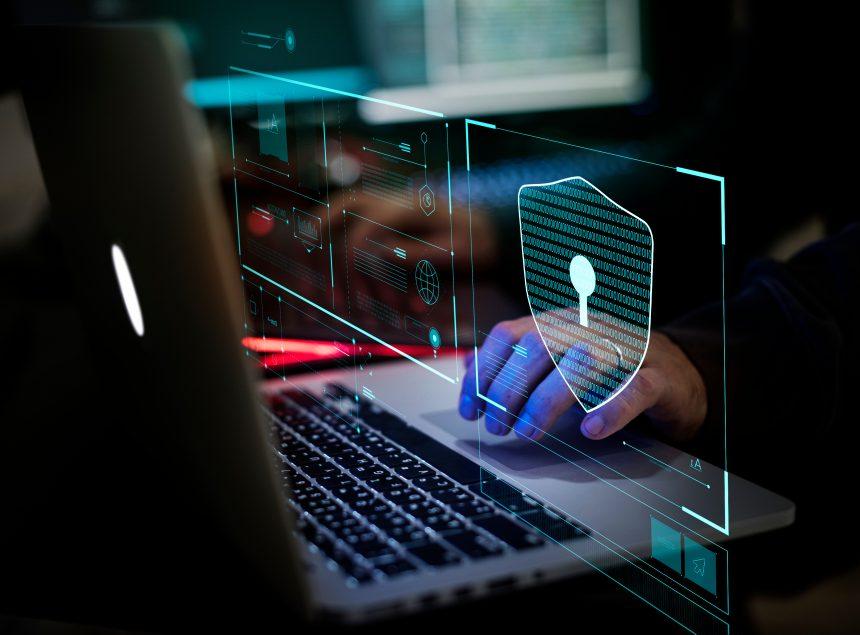In the vast landscape of digital threats, Windows users occasionally encounter perplexing errors like Code 0x8007371b, indicative of underlying issues that demand immediate attention. This error, though not inherently malicious, often stems from corrupted files, impending OS updates, or connectivity glitches. However, lurking beneath its seemingly benign façade lies the potential for exploitation by malware entities. In this exposé, we delve into the depths of this cyber threat, exploring its origins, ramifications, and presenting an exhaustive removal guide coupled with preventive measures to safeguard against future intrusions.
Understanding the Culprit
At its core, Error Code 0x8007371b manifests as a runtime error, disrupting the seamless operation of Windows systems. While its genesis typically lies in corrupt system files, the ramifications extend beyond mere inconvenience. Left unchecked, this error can impede critical system updates, leaving users vulnerable to security breaches and performance degradation.
Although Error Code 0x8007371b itself isn’t malicious, it can serve as a harbinger of more insidious threats. Malware entities, adept at exploiting system vulnerabilities, may capitalize on the chaos wrought by this error to infiltrate unsuspecting systems. Once inside, malware can wreak havoc, ranging from data exfiltration and system compromise to rendering the system inoperable. Furthermore, malware variants often masquerade under innocuous guises, evading detection until it’s too late.
Commonly referred to as the “Windows Update Error,” Code 0x8007371b may not possess distinctive detection names. However, its association with malware activities warrants vigilance against notorious threats like ransomware, trojans, and adware. Variants such as WannaCry, Emotet, and TrickBot share similar modus operandi, exploiting system vulnerabilities to propagate and inflict damage.
Comprehensive Removal Guide
- Utilize the Windows Update Troubleshooter: Navigate to Settings > Troubleshoot > Other troubleshooters > Windows Update, and run the troubleshooter to automatically detect and resolve update issues.
- Execute DISM and SFC Commands: Open Command Prompt (Admin) and execute commands:
Dism /online /cleanup-image /ScanHealth,Dism /online /cleanup-image /CheckHealth,Dism /online /cleanup-image /RestoreHealth, followed bysfc /scannow. - Purge Windows Update Cache: Stop Windows Update service, delete contents of C:\Windows\SoftwareDistribution\Download, and restart the service.
- Reset Windows Update Agent: Execute a series of commands in Command Prompt to reset the Windows Update Agent.
- Uninstall Third-Party Antivirus Software: Temporarily remove any third-party antivirus software as it may interfere with Windows Update.
Best Practices for Prevention
- Regular Updates: Ensure Windows updates are promptly installed to patch vulnerabilities.
- Vigilance: Exercise caution when downloading files or clicking links from unknown sources.
- Strong Security Measures: Implement robust firewalls, anti-malware solutions, and intrusion detection systems.
- Backup: Maintain regular backups of important data to mitigate the impact of potential breaches.
- User Education: Educate users about safe browsing practices and the importance of cybersecurity hygiene.
Conclusion
Error Code 0x8007371b serves as a poignant reminder of the symbiotic relationship between system errors and potential malware threats. By understanding its origins, consequences, and adopting proactive measures outlined in this guide, users can fortify their defenses against cyber intrusions, ensuring the integrity and security of their Windows systems. Remember, vigilance and proactive maintenance are the cornerstones of a resilient cybersecurity posture in an ever-evolving digital landscape.