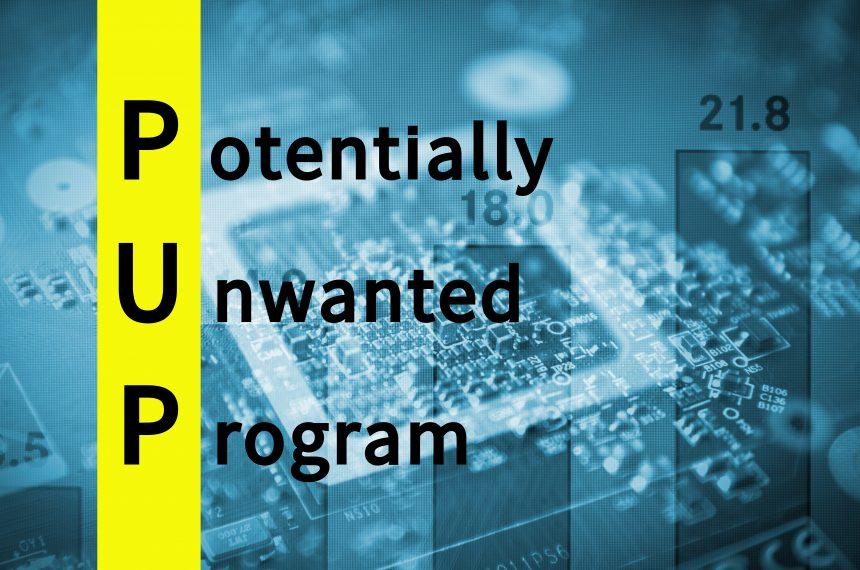Introduction to PUPs
Potentially Unwanted Programs (PUPs) are a class of software that may not be classified as outright malware but can still cause significant disruptions and harm to users’ systems. These applications often arrive bundled with legitimate software, creating a sneaky infiltration method that users may overlook. PUPs can change browser settings, display intrusive ads, and redirect users to unwanted websites. Their classification as “potentially unwanted” stems from their behavior, which may not be malicious but can lead to undesirable consequences for the user.
The Threat of Edge Update Malware
One such PUP making the rounds is Edge Update Malware. This malicious software targets users’ web browsers, primarily by disguising itself as a legitimate update for the Microsoft Edge browser. It often infiltrates systems through bundled downloads, where users unknowingly agree to install it alongside the software they intended to download. Once installed, Edge Update Malware starts its harmful activities, which can severely affect both the system’s performance and the user’s online experience.
Functionality and Impact
Edge Update Malware functions by modifying browser settings, such as the homepage and default search engine. This means that users may find themselves redirected to unwanted websites whenever they attempt to browse the internet. Such redirects not only diminish the user experience but can also expose users to additional risks, including phishing attempts and malicious downloads. Furthermore, the malware may consume significant system resources, leading to slow performance and unresponsive applications.
The consequences for individuals can be severe. Not only does Edge Update Malware disrupt daily activities, but it also compromises online security, making users vulnerable to further attacks. Users may inadvertently provide personal information to malicious sites due to these redirects, risking identity theft and data breaches.
Redirects and Advertisements
The nature of Edge Update Malware is inherently disruptive. It often promotes unwanted products and services through incessant advertisements and browser redirects. Users may find themselves bombarded with pop-ups, banners, and links to dubious websites. These ads can promote various scams, including fake software downloads, counterfeit goods, and even phishing schemes. As a result, the overall user experience deteriorates, leading to frustration and potentially harmful interactions online.
Detection Names
To help users identify the presence of Edge Update Malware on their systems, several anti-malware tools may use specific detection names. These may include:
- PUP.Optional.EdgeUpdate
- Adware.EdgeUpdate
- Potentially Unwanted Program:EdgeUpdate
- Browser Hijacker:EdgeUpdate
If you’ve run a system scan and encountered these names, it’s a clear indication that your system may be compromised by this PUP.
Similar Threats
Users may also encounter other similar threats, such as:
- Search Marquis: A browser hijacker that changes search settings and redirects users.
- Sweet Page: An unwanted browser extension that alters homepage and search engine settings.
- Mindspark: A PUP that often gets installed alongside legitimate software and bombards users with advertisements.
Removal Guide for Edge Update Malware
Removing Edge Update Malware requires a systematic approach. Here’s a comprehensive guide to help you eliminate this PUP from your system:
Step 1: Uninstall Suspicious Programs
- Open Control Panel: Type
Control Panelin the Windows search bar and press Enter. - Select ‘Programs and Features’: Look for the option labeled ‘Uninstall a program.’
- Identify and Uninstall: Search for any unfamiliar programs, especially those associated with Edge Update Malware, and uninstall them by right-clicking and selecting ‘Uninstall.’
Step 2: Reset Browser Settings
- Open Your Browser: Launch Microsoft Edge or the affected browser.
- Access Settings: Click on the three dots in the upper right corner and select ‘Settings.’
- Reset Settings: Look for the option to ‘Reset settings’ and confirm the reset to restore default settings.
Step 3: Scan with Anti-Malware Software
- Download SpyHunter: Visit the official SpyHunter website to download the software.
- Install and Launch: Follow the installation instructions and run the application.
- Run a Full Scan: Allow SpyHunter to perform a comprehensive scan of your system. It will detect and help remove Edge Update Malware and other threats.
Step 4: Delete Temporary Files
- Open Disk Cleanup: Type
Disk Cleanupin the Windows search bar and open the tool. - Select Drive: Choose the drive where Windows is installed (usually C:).
- Select Files to Delete: Check ‘Temporary files’ and any other unwanted files, then click ‘OK’ to delete them.
Step 5: Check Browser Extensions
- Open Browser Extensions: Access the extensions section in your browser settings.
- Remove Suspicious Extensions: Uninstall any unknown or suspicious extensions that may be linked to the malware.
Step 6: Change Passwords
After removing the PUP, it’s wise to change passwords for sensitive accounts, especially if you believe your information may have been compromised.
Preventing Future Infiltration
To prevent the installation of PUPs like Edge Update Malware in the future, consider the following best practices:
- Be Cautious with Downloads: Always opt for custom installation options to prevent unwanted software from being bundled with your downloads.
- Keep Software Updated: Regularly update your operating system and applications to protect against vulnerabilities.
- Use Reliable Security Software: Employ robust anti-malware solutions like SpyHunter to regularly scan and protect your system.
By following these guidelines, you can greatly reduce the risk of encountering PUPs and maintain a secure computing environment.
Conclusion
Edge Update Malware is a concerning example of how PUPs can infiltrate systems and disrupt user experiences. Its ability to redirect users, slow down systems, and expose them to further risks makes it essential for users to remain vigilant. If you suspect your system is affected, act swiftly to remove the malware and protect your data. Download SpyHunter today for a free scan to safeguard your computer against such threats