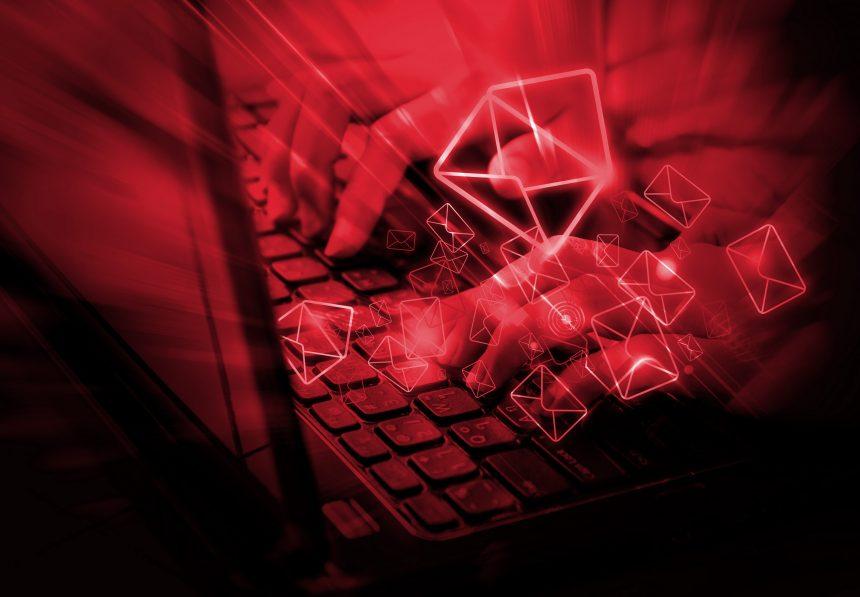A new form of malware has surfaced, dubbed “I Am a Professional Coder.” This malicious software has been causing significant disruptions for individuals and organizations alike. Designed to infiltrate systems and steal sensitive information, the “I Am a Professional Coder” malware represents a growing threat in the realm of cybersecurity. This article delves into the details of this cyber threat, its actions and consequences, detection names, similar threats, a comprehensive removal guide, and best practices for preventing future infections.
Actions and Consequences of the Malware
The “I Am a Professional Coder” malware primarily aims to gain unauthorized access to systems, steal sensitive data, and cause operational disruptions. Once the malware infiltrates a system, it can perform various malicious actions, including:
- Data Theft: Extracting personal and financial information, login credentials, and other sensitive data.
- System Hijacking: Taking control of infected systems to execute unauthorized commands.
- Spreading to Other Systems: Using infected systems as a launchpad to propagate to other devices within the network.
- Ransom Demands: Encrypting data and demanding ransom payments for decryption keys.
- Credential Harvesting: Capturing keystrokes and screen activities to steal login credentials.
The consequences of such actions are severe, ranging from financial losses, identity theft, and reputational damage to operational downtime and legal repercussions.
The text from the e-mail which distributes the “I Am a Professional Coder” malware is as follows:
Hello! I am a professional coder, and I hacked your device’s OS when you were = visiting an adult website. I have been watching your activity for a couple of months. If you don’t know what I’m talking about, I can explain … My Trojan malware allows me to access my victim’s system. It is a = multiplatform hVNC-enabled software that can be installed on phones, PCs = and even TV OSs … It does not detect AV because it is encrypted and cannot be detected = because I update its signatures every 4 hours. I can turn on your camera, save your logs and do whatever I want and you = won’t notice anything. Now I have all your contacts, see data and all logs from chats=20 I recorded your masturbation and the video you watched. It was = disgusting. I can ruin your life by sending this material to everyone you know. If you want me to remove this material and avoid any problems, you must = send $ 1300 USD to my bitcoin address: 19Bp1MfmqsXt9uzRRytfuC3SshzqZydBD If you don’t know how to buy bitcoins, use Google, there are many guides = on how to use, spend and buy this cryptocurrency. You have 50 hours to complete the payment. I have a notification that you are reading this message … Don’t try to reply because this email address was created. Don’t try to complain because this and my bitcoin address cannot be = traced. If I notice that you shared this message, everyone will get your = information. Goodbye!
Detection Names for the Malware
Different cybersecurity firms and antivirus programs have identified and labeled the “I Am a Professional Coder” malware under various detection names. Some of these include:
- Trojan:Win32/IAmProCoder
- Malicious:Win32/ProfessionalCoder
- Trojan.GenericKD.12345
- Backdoor:MSIL/ProCoder
- Ransom:Win32/ProCoderLock
Similar Threats
The “I Am a Professional Coder” malware shares characteristics with several other notorious malware families. Some similar threats include:
- Emotet: Known for its ability to steal data and propagate through networks.
- TrickBot: A banking Trojan often used to steal financial data and deliver ransomware.
- Ryuk: Ransomware that encrypts files and demands substantial ransom payments.
- Zeus: A banking Trojan that steals banking credentials through keystroke logging and form grabbing.
- Dridex: A financial malware strain known for its ability to steal banking information.
Comprehensive Removal Guide
Step 1: Disconnect from the Internet
Immediately disconnect the infected system from the internet to prevent further data theft and propagation.
Step 2: Enter Safe Mode
Restart the computer and enter Safe Mode. This limits the malware’s ability to operate and makes removal easier.
- For Windows: Restart and press F8 repeatedly before the Windows logo appears. Select “Safe Mode with Networking.”
- For Mac: Restart and hold the Shift key until the Apple logo appears.
Step 3: Identify and Terminate Malicious Processes
Open the Task Manager (Ctrl+Shift+Esc) or Activity Monitor (Mac) and look for suspicious processes. End these processes.
Step 4: Uninstall Suspicious Programs
- Windows: Go to Control Panel > Programs and Features, and uninstall any unfamiliar or suspicious programs.
- Mac: Go to Finder > Applications, and drag any suspicious applications to the Trash.
Step 5: Remove Malware Files
Locate and delete malware files manually. Common locations include:
- Windows: %AppData%, %LocalAppData%, %ProgramData%
- Mac: ~/Library/Application Support, ~/Library/LaunchAgents, /Library/LaunchDaemons
Step 6: Clean the Registry (Windows Only)
Open the Registry Editor (regedit) and carefully delete malware-related entries. Look in the following locations:
- HKEY_CURRENT_USER\Software
- HKEY_LOCAL_MACHINE\Software
- HKEY_LOCAL_MACHINE\Software\Microsoft\Windows\CurrentVersion\Run
Step 7: Reset Browser Settings
Reset your browser settings to remove any changes made by the malware.
- Chrome: Settings > Advanced > Reset and clean up > Restore settings to their original defaults.
- Firefox: Help > Troubleshooting Information > Refresh Firefox.
- Safari: Safari > Preferences > Privacy > Manage Website Data > Remove All.
Step 8: Update and Scan with Security Software
Ensure your operating system and all software are up to date. Use built-in security tools to perform a full system scan.
- Windows Defender: Settings > Update & Security > Windows Security > Virus & threat protection.
- Mac Security: System Preferences > Security & Privacy > General.
Step 9: Backup and Reformat (If Necessary)
If the malware persists, consider backing up essential data and reformatting the system. Reinstall the operating system to ensure all traces of the malware are removed.
Best Practices for Preventing Future Infections
- Regular Software Updates: Keep your operating system and software up to date to patch security vulnerabilities.
- Strong Passwords: Use complex, unique passwords for all accounts and enable two-factor authentication where possible.
- Phishing Awareness: Be cautious of phishing emails and avoid clicking on suspicious links or attachments.
- Network Security: Implement robust firewall and intrusion detection systems to protect your network.
- Regular Backups: Perform regular backups of important data to an external drive or cloud storage.
- Email Filtering: Use email filters to block malicious emails and attachments.
- Educate Employees: Conduct regular cybersecurity training for employees to recognize and avoid potential threats.
If you are still having trouble, consider contacting remote technical support options.