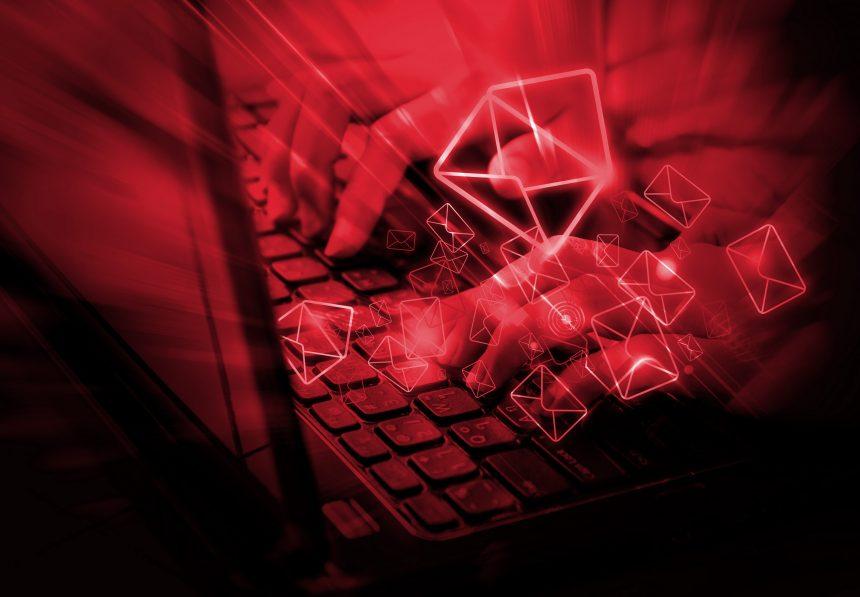Phishing scams have become increasingly sophisticated and pervasive, often masquerading as legitimate communications from reputable companies. These scams exploit the trust we place in well-known brands to deceive individuals into revealing sensitive information or installing malicious software. One prevalent form of phishing scam is the “password notification email,” which is designed to trick users into disclosing their credentials or installing harmful malware.
The General Purpose and Threat of Phishing Scams
Phishing scams typically aim to steal personal information, such as login credentials, financial data, or other sensitive details. These scams often use social engineering tactics to create a sense of urgency or fear, compelling the recipient to act quickly without due consideration. Once the victim falls for the trap, the scammers can gain unauthorized access to accounts, install malware, or execute other malicious activities that compromise the security of the infected system and the individual’s personal information.
The Microsoft Office 365 Password Notification Email Scam
Specifics of the Scam
The phishing scam discussed in the reference article involves a fraudulent email that purports to be a Microsoft Office 365 password notification. The email is sent from an address that appears to be related to Microsoft, but is actually a spoofed address designed to look authentic. The scam email typically contains alarming language, suggesting that the user’s password has been compromised or needs to be updated immediately.
Email Details
- Sender Address: The email may appear to come from a legitimate-looking address, such as “office365-support@yourdomain.com,” but this is often a spoofed address designed to deceive.
- Content: The email will generally include a message warning the recipient that their password needs urgent attention. It might include a link that supposedly directs to the Office 365 login page where the user is instructed to enter their current password and a new password.
- Instructions: The email often contains instructions urging users to click on a link to “verify” or “reset” their password. The link, however, leads to a phishing site designed to capture login details or install malware.
Text presented in the “Microsoft Office 365 – Password Notification” spam email letter:
Subject: Password Notification.
Microsoft
Office 365
Password Notification
Your email account password is expiring Tomorrow.
Use below instruction to keep account password.
Keep Account Password
Note: Action This effect may take short period of time 08/10/2024
Thanks,
The Microsoft account team
Purpose and Risks
The primary goal of this scam is to harvest login credentials for unauthorized access to email accounts and other associated services. With these credentials, attackers can gain access to sensitive information, send spam, or commit identity theft. Additionally, if malware is installed, it can compromise the security of the entire system, leading to further data breaches or financial loss.
Common Reasons for Encountering the Scam
Victims of this scam might encounter it due to several factors:
- Increased Email Traffic: High volumes of email can make it challenging to distinguish between legitimate and fraudulent messages.
- Previous Data Breaches: Users who have been part of previous data breaches might be targeted with phishing attempts related to those breaches.
- Lack of Awareness: Many individuals are not well-versed in recognizing phishing attempts or verifying email authenticity.
Similar Threats
Users might encounter other similar phishing scams, including:
- Fake Account Verification Emails: These may claim to be from various online services asking for confirmation of account details.
- Bank Account Alerts: Emails purporting to be from banks asking for verification or confirmation of account information.
- Security Updates: Emails pretending to be from software companies requesting urgent updates to protect against threats.
Removal Guide
If you suspect that your system has been compromised by this phishing scam, follow these detailed steps to remove any associated malware:
- Disconnect from the Internet: This helps prevent further data transmission to or from the attacker’s server.
- Enter Safe Mode: Restart your computer and repeatedly press the F8 key (or Shift + Restart for Windows 10/11) to enter Safe Mode. This minimizes the risk of malware running during the cleanup process.
- Run a Full System Scan:
- Download and install a reputable anti-malware tool such as SpyHunter. Once installed, run a full system scan to detect and remove any malicious files or programs.
- SpyHunter Download: Link to SpyHunter
- Manually Remove Suspicious Programs:
- Go to Control Panel > Programs and Features (or Settings > Apps in Windows 10/11).
- Look for unfamiliar programs or ones installed around the time you received the phishing email. Uninstall these programs if you suspect them to be malicious.
- Check Browser Extensions: Open your browser and review the installed extensions. Remove any that seem suspicious or unfamiliar.
- Change Passwords: Change the passwords for any accounts that may have been compromised, starting with your Office 365 account. Use strong, unique passwords for each account.
- Update Security Software: Ensure that all your security software is up-to-date to protect against future threats.
- Monitor Financial Accounts: Keep an eye on your financial accounts for any unauthorized transactions or suspicious activity.
Future Prevention
To avoid falling victim to similar scams in the future:
- Verify Email Sources: Always check the sender’s email address carefully and be wary of unsolicited messages.
- Use Multi-Factor Authentication (MFA): Enable MFA on your accounts for an added layer of security.
- Educate Yourself: Familiarize yourself with common phishing tactics and how to recognize them.
- Install Reliable Security Software: Regularly update and run scans with trusted security software.
To safeguard your computer and prevent potential malware threats, we recommend downloading SpyHunter for a comprehensive system scan. SpyHunter offers robust protection against various types of malware and phishing attempts.
If you are still having trouble, consider contacting remote technical support options.