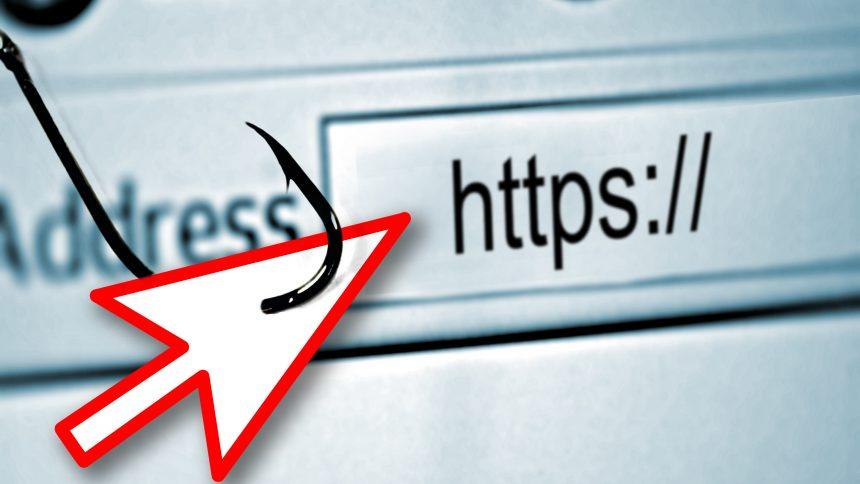The LunNews malware is a potentially unwanted program (PUP) that poses significant risks to both your privacy and system security. Often entering your computer through dubious downloads or bundled with other software, LunNews takes control over your browsing experience and can even deliver intrusive ads. Once inside, it operates quietly in the background, making it difficult to detect without the proper tools. If you’ve encountered LunNews on your system, it’s essential to act swiftly to remove it before it can cause further damage.
Download SpyHunter Now & Scan Your Computer For Free!
Remove this and any other malicious threats to your system by scanning your computer with SpyHunter now! It’s FREE!
Actions and Consequences of LunNews Malware
Once installed, LunNews malware alters the settings of your browser and injects unwanted advertisements into your browsing sessions. These ads often appear as pop-ups, banners, or redirects to suspicious websites. The primary goal of LunNews is to generate revenue by increasing website traffic, usually through questionable methods such as tracking your browsing habits and redirecting you to affiliate sites. In some cases, it may also compromise your personal data, posing a potential privacy threat.
In addition to these intrusive behaviors, LunNews can slow down your device’s performance. This is due to the high resource consumption from ads and background processes that the malware runs. The persistent nature of LunNews, combined with its capability to interfere with your browsing habits, can significantly degrade the overall user experience and even expose your device to other types of malware if left unchecked.
Detection Names for LunNews
LunNews malware is often detected by various antivirus programs and can be recognized under different names. Common detection names include:
- Adware.LunNews
- Potentially Unwanted Program (PUP)
- Trojan.LunNews
These names can vary depending on the security software used, but they all refer to the same threat: a piece of software designed to hijack your browser and deliver annoying ads.
Similar Threats
LunNews is not alone in the realm of intrusive adware and PUPs. Other similar threats include:
- Search Marquis: A browser hijacker that modifies browser settings and causes redirects.
- QSearch: A PUP that delivers excessive pop-up ads and alters search engine settings.
- Adware.Gen: A generic term for adware that can hijack browsers and interfere with browsing activities.
- CoolWebSearch: A known browser hijacker that compromises internet privacy and security.
These threats share many common characteristics, including unwanted ads, privacy violations, and the potential to slow down your system.
How to Remove LunNews Malware: A Step-by-Step Guide
Removing LunNews from your computer requires a thorough approach to ensure no traces of the malware remain. Here’s a comprehensive guide to help you clean your system:
Download SpyHunter Now & Scan Your Computer For Free!
Remove this and any other malicious threats to your system by scanning your computer with SpyHunter now! It’s FREE!
Step 1: Uninstall Suspicious Programs
- Open the Control Panel on your computer.
- Select Programs and then click on Programs and Features.
- Scroll through the list of installed programs and look for anything suspicious or unfamiliar. Specifically, look for programs related to LunNews or any recent downloads you don’t remember installing.
- Right-click on any suspicious programs and select Uninstall.
Step 2: Remove LunNews from Your Browser
LunNews can hijack your browser and change your settings. Follow these steps for different browsers:
- Google Chrome:
- Open Chrome and click on the three dots in the top right corner.
- Go to Settings > Privacy and Security > Site Settings.
- Scroll down and click on Additional Content Settings and look for Ads. Disable unwanted pop-ups and redirects.
- Go to Extensions from the menu, and disable or remove any extensions you don’t recognize.
- Mozilla Firefox:
- Open Firefox and click on the three lines in the top right corner.
- Select Add-ons and Themes, then click on Extensions.
- Disable or remove any unfamiliar extensions.
- Go to Options > Privacy & Security and reset any altered settings.
- Microsoft Edge:
- Open Edge and click on the three dots in the top right corner.
- Go to Settings > Privacy, search, and services.
- Under Services, look for Address bar and search settings and reset any unwanted changes.
- Go to Extensions and disable any suspicious extensions.
Step 3: Scan Your System for Malware
Use a reputable antivirus tool to scan for and remove any remaining malware. SpyHunter is an excellent option for this, as it provides robust protection against adware, Trojans, and other malicious threats. It is recommended to:
- Download SpyHunter.
- Install the tool and run a full system scan.
- Follow the on-screen prompts to remove any detected malware, including LunNews.
Step 4: Clear Browser Cache and Data
After removing the malware, clear your browser’s cache and data to remove any residual files that may be left behind by LunNews.
- Google Chrome:
- Open Chrome and click the three dots.
- Go to More tools > Clear browsing data.
- Select Cookies, cached images, and files, then click Clear data.
- Mozilla Firefox:
- Open Firefox and click the three lines in the top right corner.
- Go to Settings > Privacy & Security.
- Under Cookies and Site Data, click Clear Data.
- Microsoft Edge:
- Open Edge and click the three dots in the top right corner.
- Go to Settings > Privacy, search, and services.
- Under Clear browsing data, click Choose what to clear.
Step 5: Update Your System and Software
Keep your operating system, browsers, and security software up to date. This helps ensure that your system is protected against future vulnerabilities that malware like LunNews can exploit.
Best Practices for Preventing Future Infections
- Be cautious with downloads: Avoid downloading software from untrusted sources. Always verify the legitimacy of programs before installing them.
- Use a reputable antivirus program: Keep your antivirus software active and up to date to protect against future threats.
- Disable suspicious extensions: Regularly review your browser extensions and remove any that you don’t recognize.
- Enable pop-up blockers: Many adware programs are delivered through pop-ups. Enable pop-up blockers in your browser settings to prevent these ads from appearing.
Protect Your System with SpyHunter
The best way to prevent future infections like LunNews is by using reliable anti-malware software. SpyHunter is an excellent tool that can help protect your computer from a wide range of threats, including LunNews. By downloading SpyHunter and scanning your system, you can quickly detect and remove any potential threats.
SpyHunter offers a free scan, so you can quickly check your system for any malware or unwanted programs. For enhanced protection, consider purchasing the full version to enjoy real-time scanning and protection against future threats.
Conclusion
LunNews malware is a nuisance that can disrupt your browsing experience and compromise your system’s security. By following the steps outlined above, you can effectively remove this malware and protect your computer from future infections. Don’t forget to use a robust tool like SpyHunter to scan your system for free and ensure it remains secure.
Download SpyHunter Now & Scan Your Computer For Free!
Remove this and any other malicious threats to your system by scanning your computer with SpyHunter now! It’s FREE!
If you are still having trouble, consider contacting remote technical support options.