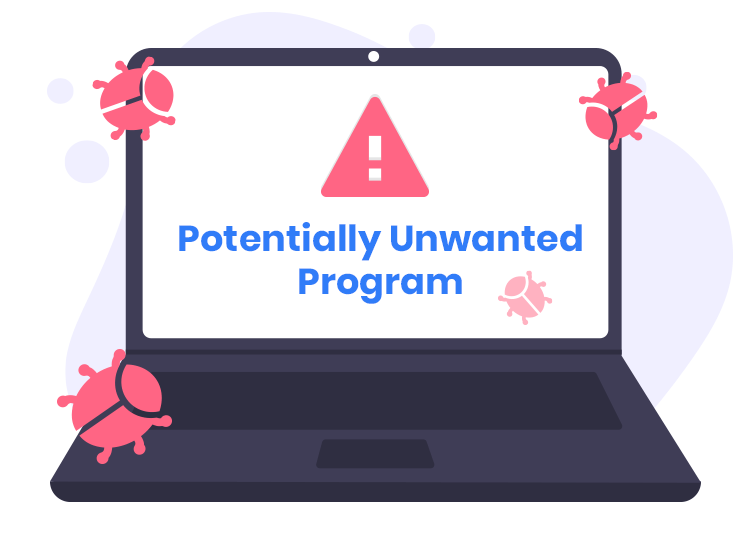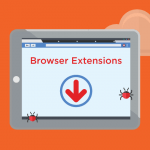In the realm of PDF processing tools, users seek reliable applications for tasks like viewing, editing, and converting PDF documents. However, PDFsharp, despite appearing as a tool for handling PDF files, raises significant concerns regarding its legitimacy and reliability. This article delves into the actions and consequences of PDFsharp, shedding light on its dubious nature, detection names, and offering guidance on removal and prevention strategies.
Actions and Consequences of PDFsharp Unwanted Application
PDFsharp initially presents itself as a PDF processing tool, but a lack of clarity regarding its purpose raises red flags. Upon closer inspection, it is discovered that PDFsharp is bundled with other dubious apps, further complicating its legitimacy. The bundled apps can range from adware to browser extensions, introducing potential security threats to users’ systems.
Key details about PDFsharp:
- Unclear Purpose: Unlike legitimate PDF tools, PDFsharp lacks clarity regarding its specific functionalities, raising concerns about its reliability.
- Bundled with Suspicious Apps: PDFsharp is bundled with other potentially unwanted or suspicious software, introducing a range of security threats to users’ systems.
- Potential Threats: Bundled apps may include adware, leading to intrusive advertisements and compromising user privacy. Browser extensions or toolbars could modify browser settings without consent, disrupting the browsing experience and posing privacy concerns.
Detection Names and Similar Threats
PDFsharp is detected by various security tools under different names, including Avast (Win64:Evo-gen [Trj]), Combo Cleaner (Trojan.GenericKD.71031528), ESET-NOD32 (MSIL/CoinMiner.BMT), Kaspersky (Trojan.Win32.Tasker.band), Microsoft (Trojan:Win64/Obsidium.AMBG!MTB), and others. Similar threats may also disguise their intentions and introduce potentially harmful elements to users’ systems.
Removal Guide for PDFsharp Unwanted Application
If you suspect PDFsharp is present on your system, follow these steps for removal:
- Uninstall Suspicious Apps: Go to your system’s control panel and uninstall PDFsharp and any associated suspicious applications.
- Remove Browser Extensions: Check your browser’s extensions or add-ons and remove any unfamiliar or unwanted ones.
- Reset Browser Settings: Reset your browser settings to default to undo any unauthorized changes.
- Perform Full System Scan: Utilize reputable anti-malware tools to conduct a full system scan and remove any remaining threats.
Best Practices for Preventing Future Infections
- Exercise Caution with Downloads: Avoid downloading software, especially PDF tools, from untrusted sources or unofficial app stores.
- Verify Software Authenticity: Before installation, verify the authenticity and reputation of the software to ensure it is legitimate.
- Keep Software Updated: Regularly update your operating system and software to patch vulnerabilities and strengthen security.
- Stay Informed: Stay informed about emerging threats and exercise caution when encountering unfamiliar applications or software.
Conclusion
PDFsharp serves as a reminder that not all applications are as they seem, and users must remain vigilant in their software choices. By understanding the actions and consequences of PDFsharp and adopting proactive prevention measures, users can navigate the digital landscape securely. Prioritize caution, stay informed, and take steps to protect your system from potentially unwanted applications with unclear intentions.