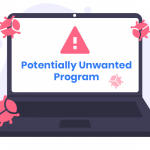Potentially Unwanted Applications (PUAs) have emerged as a significant concern for both individual users and organizations. One such threat is PUA.Bundler.Win32/uTorrent_BundleInstaller, which often infiltrates systems through bundled software installations. This article aims to provide a comprehensive overview of this specific PUA, detailing its actions, potential consequences, and effective strategies for removal and prevention.
Actions and Consequences of PUA.Bundler.Win32/uTorrent_BundleInstaller
PUA.Bundler.Win32/uTorrent_BundleInstaller is a type of potentially unwanted application that commonly arrives bundled with the installation of uTorrent or other similar software. Once installed, it can perform several malicious actions, including:
- Adware Installation: This PUA often installs adware programs that generate intrusive advertisements, pop-ups, and redirects, severely disrupting the user experience.
- System Modifications: It can modify system settings, browser configurations, and registry entries, leading to decreased system performance and stability.
- Data Collection: The PUA may collect sensitive user data, including browsing habits, search queries, and even personal information, which can be sold to third parties or used for targeted advertising.
- Security Risks: By introducing additional unwanted software, it can create security vulnerabilities that may be exploited by other malware or cybercriminals.
Detection Names for PUA.Bundler.Win32/uTorrent_BundleInstaller
Different antivirus and cybersecurity firms may use various names to identify PUA.Bundler.Win32/uTorrent_BundleInstaller. Some of the common detection names include:
- Win32/InstallCore
- PUA:Win32/InstallCore
- Adware.InstallCore
- PUP.Optional.InstallCore
- Adware.Win32.InstallCore
Similar Threats
Other similar threats that users should be aware of include:
- PUA:Win32/InstallMonetizer
- PUP.Optional.BundleInstaller
- PUA:Win32/CandyOpen
- PUP.Optional.Spigot
- Adware.Win32.OpenCandy
Comprehensive Removal Guide for PUA.Bundler.Win32/uTorrent_BundleInstaller
Step 1: Uninstall Suspicious Programs
- Windows 10/8.1/8:
- Right-click on the Start button and select “Control Panel.”
- Click on “Programs” and then “Programs and Features.”
- Locate the suspicious programs, such as uTorrent or any unfamiliar applications, right-click, and select “Uninstall.”
- Windows 7:
- Click on the Start button and select “Control Panel.”
- Click on “Programs” and then “Programs and Features.”
- Find the unwanted programs, right-click, and choose “Uninstall.”
Step 2: Remove Malicious Extensions from Browsers
- Google Chrome:
- Open Chrome and click on the three dots in the upper right corner.
- Go to “More tools” and select “Extensions.”
- Find and remove any suspicious extensions by clicking the trash can icon next to them.
- Mozilla Firefox:
- Open Firefox and click on the three horizontal lines in the upper right corner.
- Select “Add-ons” and then “Extensions.”
- Locate and remove any unwanted extensions by clicking “Remove.”
- Microsoft Edge:
- Open Edge and click on the three dots in the upper right corner.
- Select “Extensions.”
- Find and remove any suspicious extensions.
Step 3: Reset Browser Settings
- Google Chrome:
- Open Chrome and click on the three dots in the upper right corner.
- Go to “Settings” and scroll down to “Advanced.”
- Under “Reset and clean up,” click “Restore settings to their original defaults.”
- Mozilla Firefox:
- Open Firefox and click on the three horizontal lines in the upper right corner.
- Select “Help” and then “Troubleshooting Information.”
- Click “Refresh Firefox.”
- Microsoft Edge:
- Open Edge and click on the three dots in the upper right corner.
- Go to “Settings” and then “Reset settings.”
- Select “Restore settings to their default values.”
Step 4: Delete Temporary Files
- Windows 10/8.1/8/7:
- Press
Win + Rto open the Run dialog. - Type
tempand press Enter. - Delete all files in the folder.
- Repeat the process with
%temp%andprefetch.
- Press
Step 5: Check for and Remove Registry Entries
- Windows 10/8.1/8/7:
- Press
Win + Rto open the Run dialog. - Type
regeditand press Enter.
- Press
- Navigate to the following paths and delete any entries related to the PUA:
HKEY_LOCAL_MACHINE\Software\HKEY_CURRENT_USER\Software\HKEY_LOCAL_MACHINE\Software\Microsoft\Windows\CurrentVersion\RunHKEY_CURRENT_USER\Software\Microsoft\Windows\CurrentVersion\Run
Best Practices for Preventing Future Infections
- Download from Trusted Sources: Always download software from official and reputable websites. Avoid third-party download sites that may bundle additional software with the desired program.
- Be Cautious During Installation: Pay close attention during software installation. Opt for custom installation and deselect any optional software or add-ons that you do not need.
- Keep Software Updated: Regularly update your operating system, browsers, and installed software to patch security vulnerabilities.
- Enable Firewall and Security Features: Use built-in security features such as Windows Defender and firewalls to protect your system.
- Regular Backups: Maintain regular backups of important data to mitigate the impact of potential infections.
Conclusion
PUA.Bundler.Win32/uTorrent_BundleInstaller represents a significant cybersecurity threat, capable of compromising system performance, privacy, and security. By understanding its actions and implementing a thorough removal strategy, users can protect their systems and minimize the risks associated with potentially unwanted applications. Adhering to best practices for software installation and system maintenance can further help in preventing future infections.