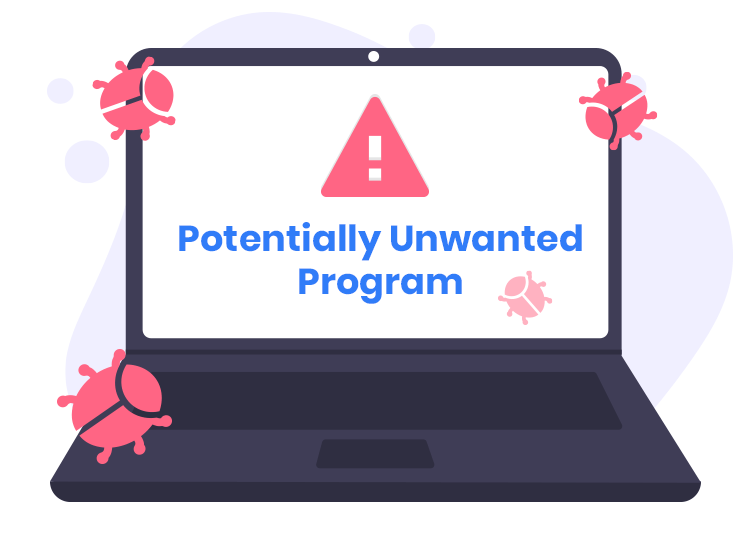PUA:Win32/Puamson.A!ml signifies the presence of a potentially unwanted application that infiltrates systems through freeware bundles, counterfeit software updates, or even drive-by downloads from malicious websites. This threat not only alters browser settings but also redirects users to websites hosting malware, amplifying the risk to system integrity and data security.
Goals of PUAs, Including Puamson
The primary objective behind PUA:Win32/Puamson.A!ml and other PUAs is revenue generation. These applications modify browser settings to flood users with ads and gather sensitive data like browsing habits, IPs, and contact information. Cybercriminals capitalize on this data, either by selling it to third-party marketers or tailoring ads to manipulate user preferences.
Preventing PUA Infections
- Reputable Security Software: Install and update antivirus/anti-malware software that includes PUA detection capabilities.
- Real-Time Scanning: Activate real-time scanning to swiftly detect and mitigate potential threats.
- Regular Software Updates: Keep OS, applications, and security software updated to patch vulnerabilities.
- Caution with Downloads: Obtain software from official sources to avoid PUA bundling in pirated or cracked software.
- User Agreement Review: Read agreements during software installations to spot potential PUAs.
- Custom Installations: Opt for custom installations to deselect unwanted bundled software.
- Avoid Suspicious Links: Exercise caution with unknown links, especially in pop-ups or emails, to evade PUA downloads.
By implementing these proactive measures and cultivating responsible browsing habits, users can mitigate the risks associated with PUAs like Puamson and safeguard their systems from unwanted intrusions and data exploitation.
Removal Guide
Removing PUA:Win32/Puamson.A!ml involves several steps to eliminate its presence from your system. Here’s a guide:
- Access Safe Mode:
- Restart your computer and repeatedly press
F8before the Windows logo appears. - Choose “Safe Mode with Networking” from the boot options. Safe Mode prevents many programs, including the PUA, from running during the removal process.
- Restart your computer and repeatedly press
- Use Antivirus/Anti-Malware Software:
- Run a full system scan using reputable antivirus or anti-malware software that includes PUA detection and removal features.
- Quarantine or delete any identified threats, following the software’s instructions.
- Remove Suspicious Browser Extensions:
- Open your web browser and access the Extensions or Add-ons menu.
- Look for any unfamiliar or suspicious extensions related to Puamson or any unknown add-ons. Remove or disable them.
- Clear Browser Settings:
- Reset your browser settings to default to eliminate any changes made by the PUA.
- Go to your browser’s settings or preferences and look for the option to reset or restore default settings.
- Clean System Registry:
- Press
Win + R, typeregedit, and hit Enter to open the Registry Editor. - Navigate to
HKEY_CURRENT_USER\SoftwareandHKEY_LOCAL_MACHINE\Software. - Look for any Puamson-related entries or suspicious keys and delete them (be cautious while editing the registry).
- Press
- Delete Temporary Files:
- Use the Disk Cleanup tool or manually delete temporary files by typing
%temp%in the Run dialog box and deleting the contents of the Temp folder.
- Use the Disk Cleanup tool or manually delete temporary files by typing
- Perform Additional Scans:
- Run additional scans with different anti-malware tools or reputable online scanners to ensure complete removal and detect any residual traces.
- Reboot in Normal Mode:
- Restart your computer in normal mode to ensure that the changes take effect.
Remember, manual removal of Puamson or any PUA can be complex and potentially risky. If you’re uncertain about any steps or encounter difficulties, consider seeking professional assistance or using dedicated malware removal tools for a more thorough cleanup. Regularly update your security software and perform scans to prevent future PUA infections.