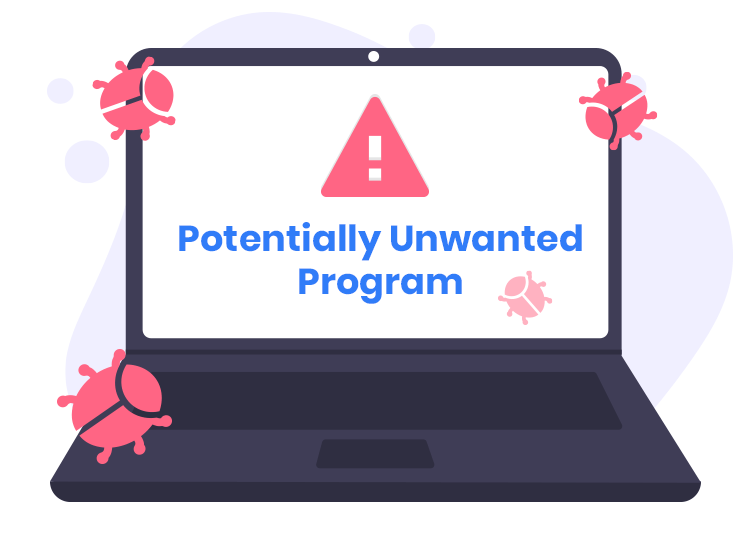SAproduct, also known as Segurazo, appears as a protective anti-malware solution but operates as a potentially unwanted program (PUP). Utilizing deceptive tactics, it fabricates false positive alerts to coerce users into purchasing its premium version. Understanding the deceptive nature of this program and the potential risks it poses is crucial in effectively removing it from your system.
Understanding SAproduct Threat
SAproduct disguises itself as an anti-malware tool promising protection against malicious programs. However, once installed, it begins auto-starting with Windows and generates false positive alerts, falsely flagging benign files or non-existent threats. This manipulation aims to mislead users into believing their system is compromised, urging them to buy the premium version for resolution. Beyond being misleading, SAproduct can significantly disrupt user experience and system performance.
The Dangers of SAproduct
SAproduct poses several risks to your system and your digital security:
- Deceptive Practices: Fabricating false positive alerts misleads users into purchasing unnecessary services, wasting money.
- System Instability: Constant auto-starting with Windows and potential conflict with legitimate anti-malware programs can lead to system slowdowns or crashes.
- Privacy Concerns: PUPs like SAproduct often collect user data without consent, raising privacy and security risks.
To effectively remove SAproduct from your system and mitigate these risks, follow the removal instructions below.
Removal Guide for SAproduct
Step 1: Access Control Panel (Windows)
- Click Start: Navigate to the Start menu and select “Control Panel.”
- Uninstall a Program: Under the “Programs” section, click on “Uninstall a Program.”
Step 2: Locate SAproduct (Segurazo)
- Scan the Installed Programs: Browse through the list of installed programs.
- Find SAproduct: Look for SAproduct or Segurazo in the list of installed applications.
Step 3: Uninstall SAproduct
- Select SAproduct: Click on SAproduct to highlight it.
- Choose Uninstall: Click on “Uninstall” or “Remove” at the top of the program list.
Step 4: Follow Uninstallation Prompts
- Confirm Uninstallation: Confirm the removal of SAproduct when prompted by the uninstallation wizard.
- Follow Instructions: Follow any additional on-screen instructions to complete the uninstallation process.
Step 5: Restart Your Computer
- Restart Your PC: Once SAproduct is successfully uninstalled, restart your computer to ensure the changes take effect.
Step 6: Post-Uninstallation Check
- Check for Residual Files: After restarting, navigate to File Explorer and search for any remaining SAproduct files or folders. If found, delete them.
- Run a Security Scan: Conduct a thorough scan using reputable anti-malware software to detect and remove any residual components or potential threats associated with SAproduct.
By following these steps, you can effectively remove SAproduct (Segurazo) from your system, eliminating the deceptive potentially unwanted program and reducing associated security risks.