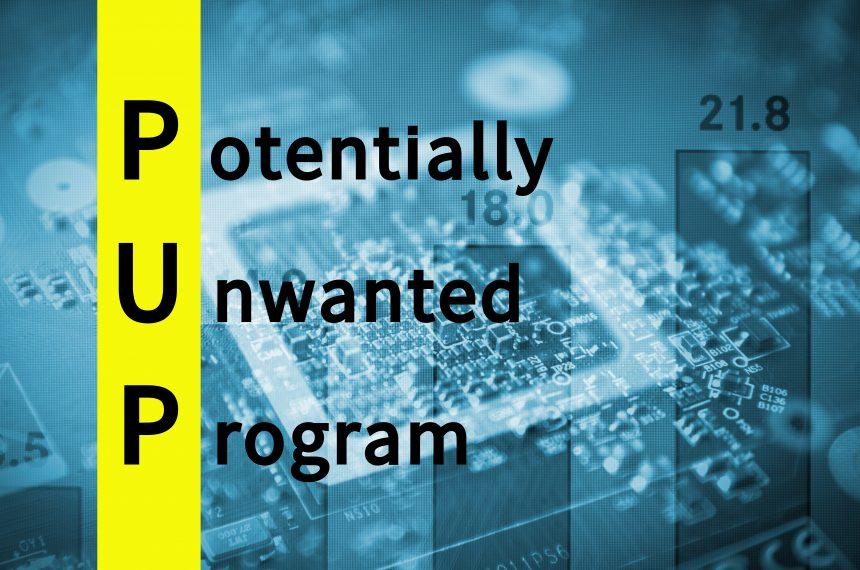In the vast landscape of cyber threats, the Searchify Potentially Unwanted Application (PUA) has emerged as a deceptive menace, infiltrating systems through deceptive means. Disguised under the name of a legitimate online tool, this rogue software has far-reaching consequences for users, posing privacy threats, rogue redirects, and potential system slowdowns.
Searchify: Actions and Consequences
Searchify, despite its misleading name, is not associated with the legitimate Searchify service. This PUA promotes a fake search engine, searchify.app, imitating URLs related to the real Searchify (searchify.com and searchify.io). Once installed, it adds its icon to the taskbar’s system tray, launching the default browser with the fake search engine open.
The fraudulent search engine, searchify.app, typically redirects users to legitimate search websites, such as Bing (bing.com). However, the inherent danger lies in the privacy threat associated with fake search engines, as they often collect and potentially sell user data.
Potentially unwanted applications like Searchify frequently engage in data-tracking activities, compromising user privacy. The collected information may include browsing and search histories, Internet cookies, usernames, passwords, and other sensitive details, which can be exploited for illicit gains.
Detection Names and Similar Threats
Searchify Potentially Unwanted Application falls under the categories of PUP (Potentially Unwanted Program) and PUA (Potentially Unwanted Application). Detection names include Gridinsoft’s identification of Trojan.Heur!.02046823. Examples of similar threats in this category are Viewndown, Pinaview, Y-Cleaner, and Clear Play Tube.
Searchify: Removal Guide
To protect your system and personal information from the unwanted consequences of Searchify, follow this thorough removal guide:
- Access Control Panel or System Preferences: Navigate to the Control Panel on Windows or System Preferences on Mac.
- Uninstall Suspicious Programs:
- In the “Programs” or “Applications” section, locate any unfamiliar or suspicious programs, especially those related to Searchify.
- Uninstall them.
- Check Browser Extensions:
- Open your browser and go to the extensions or add-ons menu.
- Remove any extensions associated with Searchify.
- Reset Browser Settings: Reset your browser settings to default to eliminate any changes made by the PUA.
- Run a Full System Scan: Conduct a comprehensive system scan using legitimate antivirus or anti-malware software to ensure complete removal.
Best Practices for Prevention
Protect yourself from potentially unwanted applications and similar threats by following these best practices:
- Download from Trusted Sources: Only download software from official and trustworthy sources.
- Exercise Caution during Installations: Read terms and conditions during installations. Opt for “Custom” or “Advanced” settings to have control over additional installations.
- Stay Vigilant While Browsing: Be cautious of deceptive websites, intrusive ads, and spam notifications. Avoid clicking on suspicious links.
Conclusion
The emergence of threats like Searchify emphasizes the importance of staying vigilant in the digital landscape. By understanding the deceptive tactics employed by potentially unwanted applications and implementing the provided removal guide and prevention practices, users can safeguard their systems and personal information from the lurking dangers of rogue software.