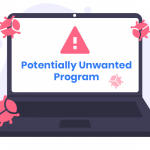The perplexing “400 Bad Request. Request Header or Cookie Too Large” error often interrupts smooth browsing experiences, leaving users puzzled. This error, not bound to a specific browser, stems from issues with cookies or request header size, typically preventing access to desired websites. Understanding this error, its association with Nginx web servers, corrupted cookies, and troubleshooting tips can empower users to resolve this common web hurdle.
Understanding the Error
The “400 Bad Request” error signals a hiccup in website access, arising from oversized or corrupted cookies or exceeding request header sizes. Nginx servers often trigger this error due to limitations on cookie sizes. Corrupted cookies, when associated with a website, can also lead to this browser frustration. This error transcends browsers, impacting Google Chrome, Microsoft Edge, Firefox, Opera, and others, highlighting its root in server request handling or cookie management.
Similar Threats and Their Detection Names
Similar threats with varied detection names include:
- “413 Request Entity Too Large”: Indicates oversized requests beyond server limits.
- “414 URI Too Long”: Occurs when a URL exceeds the server’s maximum length.
- “431 Request Header Fields Too Large”: Similar to the 400 error, related to oversized headers.
- “451 Unavailable For Legal Reasons”: Signifies access denial due to legal obligations or censorship.
Best Practices for Prevention
- Optimize Cookies: Keep cookies lean to evade size-related errors.
- Server Configurations: Fine-tune server settings, adhering to recommended limits for headers and cookies.
- Browser Maintenance: Regularly clear cache and cookies, preventing corruption or size overruns.
- Browser Diversification: Utilize multiple browsers to diagnose whether errors persist across different platforms.
- Periodic Checks: Routinely verify browser settings and clear outdated cache and cookies.
Battling The Error
Encountering the “400 Bad Request. Request Header or Cookie Too Large” error can disrupt your browsing experience, but there are several steps you can take to resolve it:
- Force Reload the Webpage:
- Press
CTRL + F5(Windows) orCommand+Shift+R(Mac) to force-reload the page. This action refreshes the page and clears stored data, including cookies, for that site.
- Press
- Try Private Browsing Mode:
- Open a private or incognito window in your browser (Chrome: Ctrl+Shift+N, Firefox: Ctrl+Shift+P, Edge: Ctrl+Shift+P, Safari: Command+Shift+N). This mode doesn’t store cookies, allowing you to access the website without any stored data conflicts.
- Clear Browser Cache and Cookies:
- Navigate to your browser’s settings and clear cached images and files as well as cookies and site data. This action resets your browsing history and stored website data.
- For Google Chrome: Go to Settings > Privacy and Security > Clear browsing data.
- For Mozilla Firefox: Go to Settings > Privacy & Security > Clear Data.
- For Microsoft Edge: Go to Settings > Privacy, search, and services > Choose what to clear every time you close the browser.
- Navigate to your browser’s settings and clear cached images and files as well as cookies and site data. This action resets your browsing history and stored website data.
- Use Different Browsers:
- Try accessing the website using a different browser. This helps determine if the error is specific to one browser or a broader issue.
- Check the URL:
- Ensure that the URL you’re trying to access is correct and doesn’t contain any unusual characters or errors.
- Contact Website Support:
- If the issue persists and you believe it’s on the website’s end, reach out to their support team for assistance.
- Check for System Updates:
- Ensure your browser and operating system are up to date. Sometimes, outdated software can lead to browsing errors.
- Restart Your Device:
- A simple restart of your device might resolve temporary glitches causing the error.
Remember, if the error persists despite trying these steps, it could be an issue with the website’s server or infrastructure. In such cases, contacting the website administrator or support team may be necessary for a resolution.
Conclusion
Navigating the enigmatic “400 Bad Request” error demands an understanding of its origins in cookie or request header sizes, often associated with Nginx servers. Awareness of preventive measures, like optimizing cookies and periodic cache clearance, empowers users to mitigate similar web browsing hurdles. While not a conventional cyber threat, this error demands attention and strategic troubleshooting to ensure seamless browsing experiences.