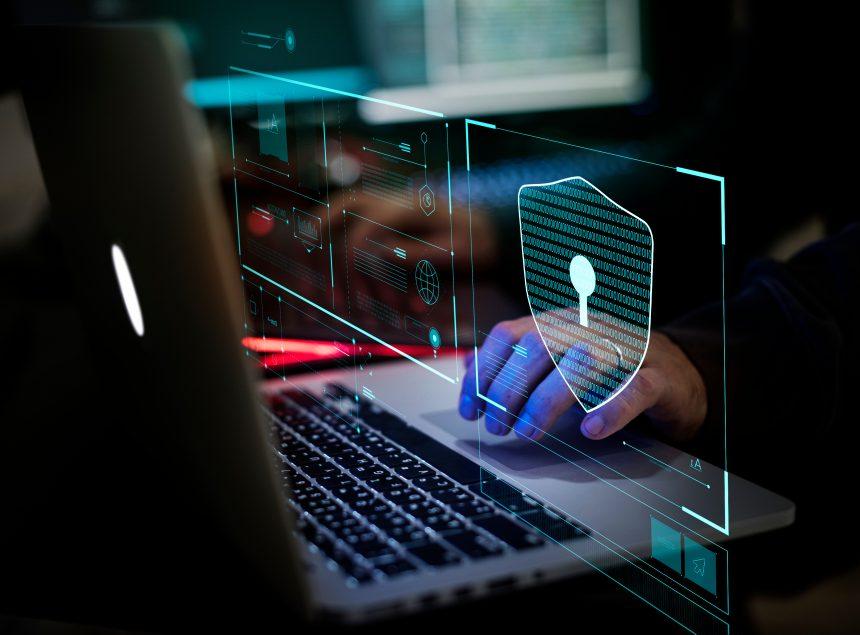We know every click you make leaves a trace, so it’s no wonder that you might want to check browsing history to monitor internet usage. But why dig into your router’s history when you can just check the browsing history on individual devices? Let’s explore why you might want to check router logs, when it’s necessary, and provide a step-by-step guide to doing so.
Why Check Browsing History on Your Router?
Think of your router as the gatekeeper to your digital castle. It handles all incoming and outgoing data, acting as the central hub for all internet activity in your household or office. Checking the browsing history on your router can be beneficial in several scenarios:
- Parental Control: If you’re a parent worried about what your children are up to online, router logs can provide a comprehensive view of their browsing habits, even if they clear their browser history.
- Network Security: For the tech-savvy, reviewing router logs can help detect suspicious activity that might indicate unauthorized access or potential security breaches.
- Troubleshooting: If you’re experiencing network issues or suspect that a particular device is causing problems, analyzing the browsing history on your router can help pinpoint the source.
- Accountability: In a shared workspace or household, checking router history can ensure everyone is using the internet responsibly and adhering to agreed-upon usage policies.
When to Check Router History vs. Device Browser History
While checking individual device history is useful for tracking specific user activity, router history provides a broader overview of network usage. Here’s when each method is most effective:
- Device Browser History: Ideal for monitoring individual user activity, such as reviewing the sites visited by a specific person. This method is effective when you need detailed insights into how a single device is being used.
- Router History: Useful for a holistic view of all network traffic. This is the method of choice when you need to monitor activity across multiple devices or when device history isn’t accessible or has been cleared.
How to Check Browsing History on Your WiFi Router
Ready to dive into your router’s browsing history? Here’s a step-by-step guide to help you through the process. Let’s make it as straightforward as finding the last piece of pizza in the fridge.
1. Access Your Router’s Web Interface
- Find Your Router’s IP Address: This is usually something like
192.168.1.1or192.168.0.1. You can find this address by checking your device’s network settings or by consulting your router’s manual. - Open a Web Browser: Type the IP address into the address bar and press Enter. You’ll be prompted to log in.
- Log In: Enter your router’s admin username and password. If you haven’t changed these from the default settings, you might find them in the router’s manual or on a label on the router itself. Remember, “admin” and “password” are often not the best choices—security first!
2. Navigate to the Logs Section
- Locate the Logs: Once logged in, navigate to the section of the interface that deals with logs or monitoring. This is often found under tabs like “Administration,” “Advanced,” or “System.”
- Browse the Logs: You should see a list of logs related to various activities, including browsing history, if your router supports it.
3. Filter and Review
- Filter by Date/Time: Many routers allow you to filter logs by date or time, making it easier to pinpoint specific periods of activity.
- Review Entries: Look through the log entries for URLs, IP addresses, or domain names. While this might not be as user-friendly as browsing history on a device, it provides a valuable overview of network activity.
4. Analyze and Take Action
- Interpret Data: Understanding router logs can be like trying to decipher hieroglyphics—don’t be discouraged if it seems complex. Look for patterns or suspicious activity.
- Take Appropriate Measures: Based on your findings, you might decide to block certain websites, set up parental controls, or enhance network security.
Troubleshooting and Tips
- Not All Routers Have Detailed Logs: Some routers offer only basic logging features. If detailed browsing history isn’t available, you might need to upgrade your router or use third-party software.
- Privacy Considerations: Be mindful of privacy concerns when monitoring network activity. Always ensure that monitoring is done with proper consent if you share the network with others.
- Keep Your Router Updated: Firmware updates can improve functionality and security, making your router more effective at logging and preventing unauthorized access.
Conclusion
Checking the browsing history on your WiFi router can be a powerful tool for maintaining network security, managing internet usage, and ensuring everyone is adhering to acceptable use policies. While it may seem like a digital treasure hunt, with the right approach and tools, you can uncover valuable insights and keep your network running smoothly.
So, whether you’re a concerned parent, a vigilant network admin, or just curious about your digital landscape, navigating your router’s logs can give you the full picture of your network’s activity. Happy browsing (or should we say, monitoring)!