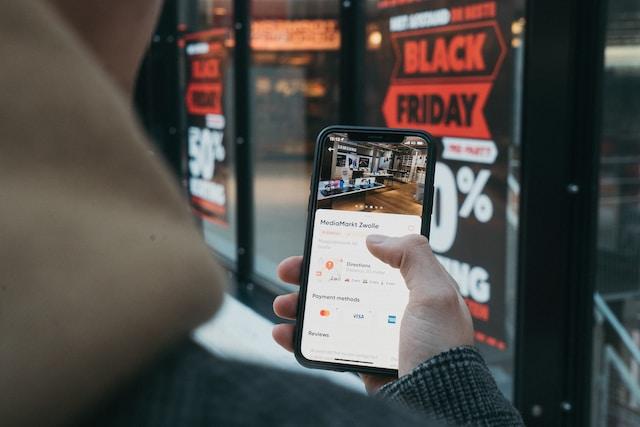Overview of the Cloud Activation Lock Issue
With the introduction of iOS 7 in 2014, Apple launched the Cloud Activation Lock as part of its “Find My iPhone” feature. Designed to secure devices from theft, it links an iPhone, iPad, or Apple Watch to the user’s Apple ID. This prevents unauthorized access or deletion of the device without the correct Apple ID credentials. However, this robust security feature can also create significant challenges for legitimate second-hand buyers if the previous owner fails to deactivate the lock.
The table below summarizes key details about the Cloud Activation Lock issue:
| Aspect | Details |
|---|---|
| Issue Type | Cloud-based device lock |
| Symptoms | Inability to access the device without Apple ID credentials; activation lock screen display. |
| Damage | Device rendered unusable unless credentials are provided. |
| Associated File/Message | “Activation Lock” screen asking for Apple ID and password. |
| Distribution Methods | Mismanagement during the resale or transfer of devices. |
| Danger Level | Medium (Inconvenience rather than a security breach). |
Download SpyHunter Now & Scan Your Computer For Free!
Remove this and any other malicious threats to your system by scanning your computer with SpyHunter now! It’s FREE!
Resolving Cloud Activation Lock Issues
If you’re dealing with a device locked by Activation Lock, here’s how to resolve it:
Remove Activation Lock on the Device
- Enter the Apple ID Credentials:
- Turn on the device, and the Activation Lock screen will appear.
- Input the Apple ID and password used to set up the device.
- Use the Passcode (If Applicable): On newer devices, the passcode set on the device can also disable Activation Lock.
- Need Help with Apple ID? Visit Apple’s Apple ID Recovery Page to reset or recover your Apple ID credentials.
2. Remove Activation Lock via iCloud (If the Device is Offline)
- Log in to iCloud: Open iCloud.com on your web browser and sign in using the Apple ID credentials.
- Find the Device:
- Click on “All Devices” at the top of the interface.
- Select the locked device from the dropdown menu.
- Remove the Device from the Account: Click “Remove from Account” to unlink the device and deactivate Activation Lock.
Request Support from Apple
If you cannot recover the credentials or contact the previous owner:
- Start a Support Request on Apple Support.
- Apple may request proof of purchase to verify ownership before assisting in unlocking the device.
How to Remove Activation Lock Issues Using SpyHunter
Download SpyHunter Now & Scan Your Computer For Free!
Remove this and any other malicious threats to your system by scanning your computer with SpyHunter now! It’s FREE!
Although SpyHunter is primarily an anti-malware tool, it can assist with diagnosing security risks on your device. Follow these steps:
- Download and Install SpyHunter
- Perform a Comprehensive Scan: SpyHunter will identify any potential threats or misconfigurations that could compromise your device.
- Resolve Detected Issues: Use SpyHunter to fix potential security vulnerabilities that could lead to issues with your Apple ID or device.
Preventive Measures to Avoid Future Issues
- Properly Transfer Ownership: Before selling or gifting your Apple device, ensure you sign out of iCloud and disable Activation Lock.
- Verify the Device’s Status Before Purchase: If purchasing a second-hand Apple device, check whether Activation Lock has been removed by the previous owner.
- Keep Apple ID Secure:
- Use a strong, unique password for your Apple ID.
- Enable two-factor authentication (2FA) for added security.
- Educate Yourself About Device Security Features: Familiarize yourself with Apple’s security settings to prevent unnecessary inconveniences.
Download SpyHunter Now & Scan Your Computer For Free!
Remove this and any other malicious threats to your system by scanning your computer with SpyHunter now! It’s FREE!